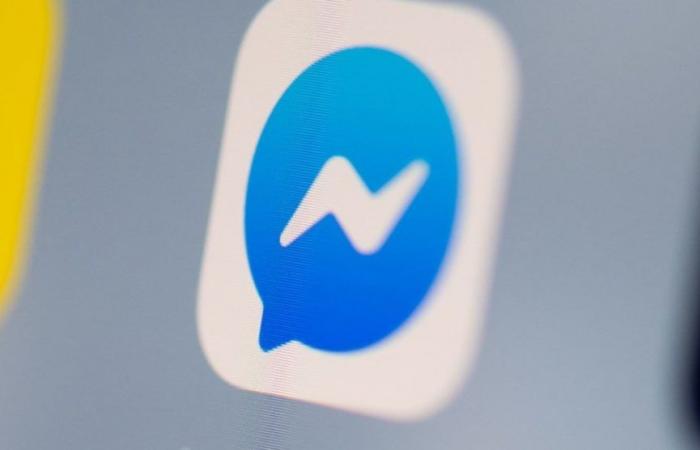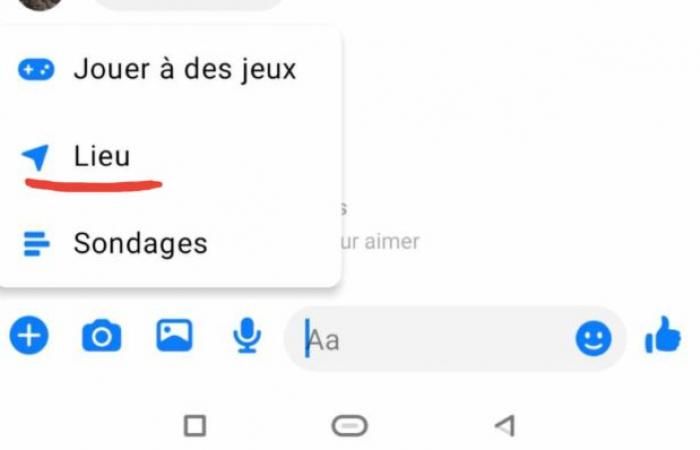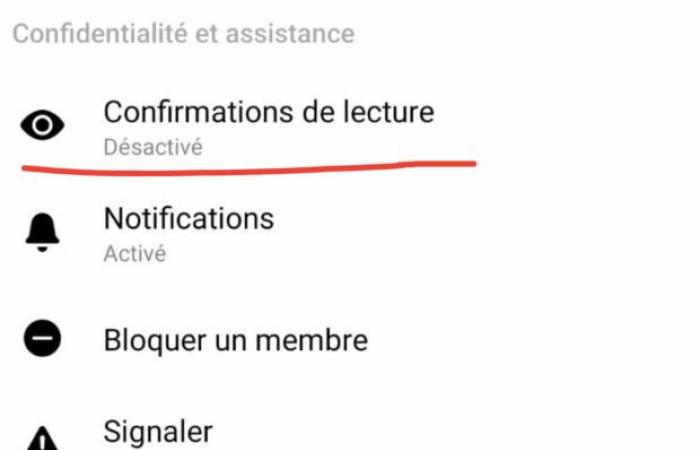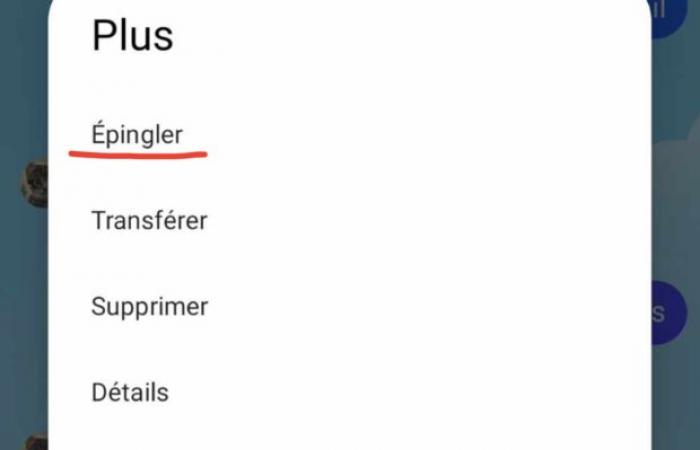Voice dictation, storing messages, deleting “Seen” mentions, etc., here are 5 hidden features of Messenger.
Messenger is a very popular instant messaging application. And while some of us use it almost every day, certain features remain somewhat unknown.
Between voice dictation and storing messages, these features are particularly useful. Here are 5 hidden features to discover or rediscover from Messenger.
Typing with your voice
Voice dictation is increasingly present in online applications, and Messenger is no exception. Are you unable to write or do you simply feel lazy about typing on your smartphone? Good news, Messenger offers you a voice dictation tool.
To do this, nothing could be simpler. Simply click on the microphone icon located to the far right of the digital keyboard (and not on the other microphone icon located one line above and intended for sending voice messages).
Small clarification: if you have never used this feature, Messenger will ask you to give your authorization to the Google Gboard application.
Share your location in real time
Like WhatsApp, Messenger allows us to share our location in real time. Useful if someone needs to meet you at a specific location.
To do this, click on the little blue arrow that goes to the right and then press the little “+” button. Three options will then appear: Play Games, Location and Polls. Click on “Location” and “Share my location live for 60 minutes”, and that’s it.
As mentioned above, location sharing is valid for precisely 60 minutes, but it is entirely possible to end it at any time, thanks to a highlighted red button.
Remove read receipts
We’ve all received a message we didn’t want to respond to. In some cases, we open the message unintentionally. In other cases, when we read the message, we realize that we don’t want to respond. Unfortunately, a small “Seen” notification appears, which presents us with a fait accompli.
Fortunately, it is possible to remove the “Seen” notification. To do this, simply click on the “I” (Information) symbol, located at the top right of the screen. Next, you need to go to the “Read receipts” section, where you can swipe the small slider to enable or disable read receipts.
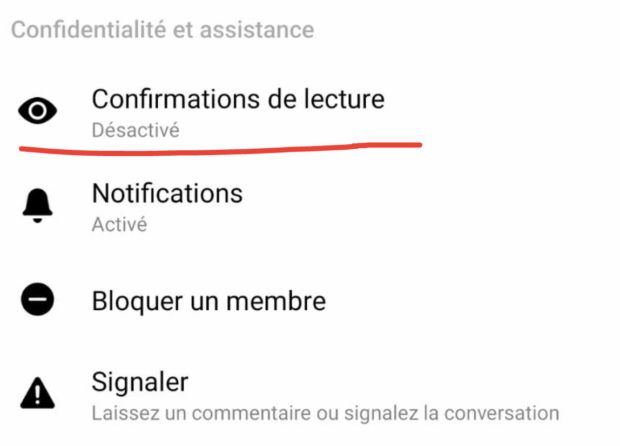 Please note that if you deactivate read receipts, you will no longer see notifications that warn you whether or not your recipient has read your message. This goes both ways, and for all your discussions.
Please note that if you deactivate read receipts, you will no longer see notifications that warn you whether or not your recipient has read your message. This goes both ways, and for all your discussions.
Pin posts
Do you regularly chat with a person and want to remember one or more specific messages? The “Pin” functionality makes it possible! To do this, press for a few seconds on the message you want to pin. Next, click on the small overlapping and horizontal bars that appear at the bottom right of the screen. You can then pin the message in question.
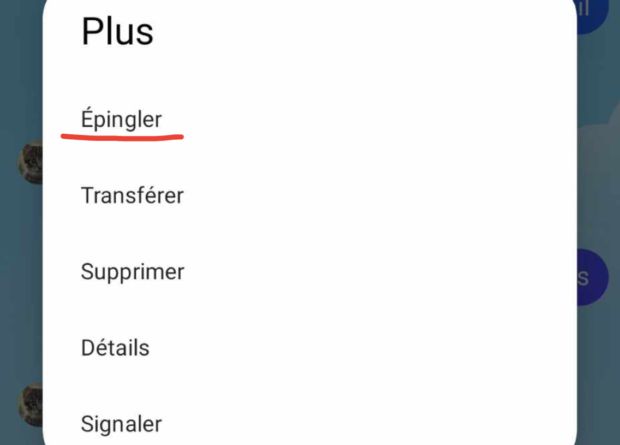
All pinned messages are collected in the “View pinned messages” section, just press the Information section (I) to access it.
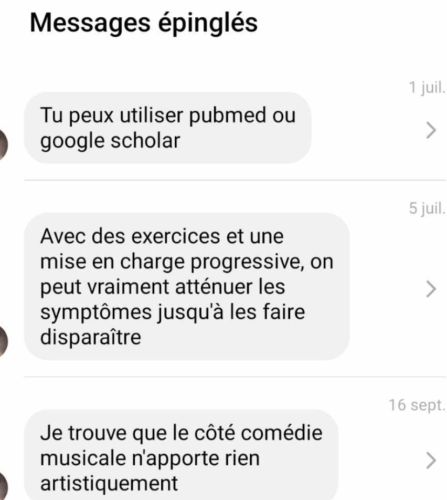
Finally, let us point out that it is unfortunately not possible to pin messages in a group conversation.
Put effects on a word
Finally, let’s finish with a gadget, but fun feature: Messenger allows you to associate effects with a word. Let’s take a concrete example: if you associate the word “thank you” with the heart smiley, each time you write “thank you” in animation with hearts will appear on your screen, but also on that of your recipient.
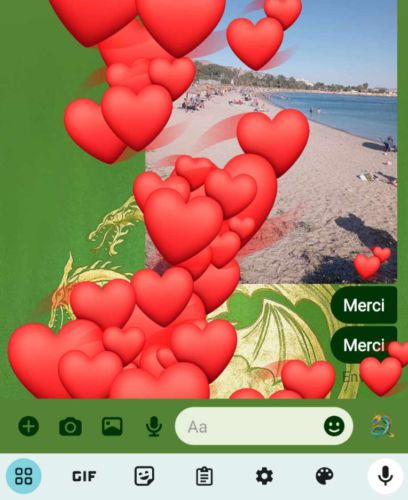 To do this, simply click on the “Information” section and then go to the “Effects on a word” section. All you have to do is associate a specific word with one of the countless smileys offered. Of course, it is possible to delete an effect on a word at any time.
To do this, simply click on the “Information” section and then go to the “Effects on a word” section. All you have to do is associate a specific word with one of the countless smileys offered. Of course, it is possible to delete an effect on a word at any time.
_
Follow Geeko on Facebook, Youtube and Instagram so you don’t miss any news, tests and good deals.
Receive our latest news directly on your WhatsApp by subscribing to our channel.