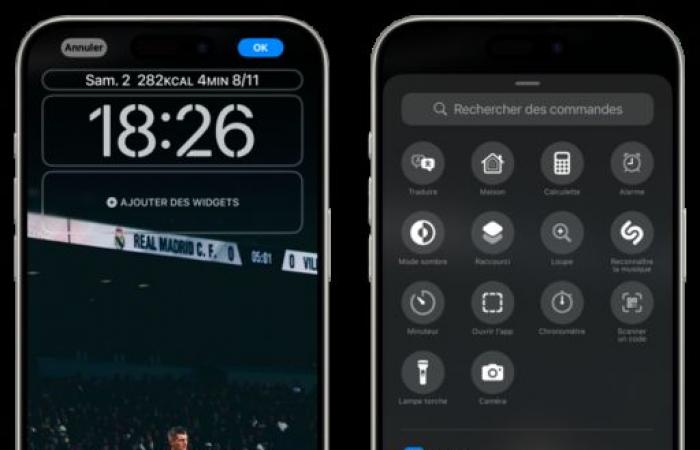For years, the two default controls on the iPhone lock screen have been the flashlight and the camera. But with the latest update, Apple allows you to change these two commands.
With iOS 18, Apple is pushing the customization slider even further on iPhone. Between the color of the icons, the applications that can be locked or the name of the icons that can be hidden, there are many new features. However, there is another one which is little known and which deserves our attention: the personalization of the lock screen controls. A feature that users have been waiting for for many years.
To achieve this, the procedure is quite simple and is the same as changing the lock screen. When you’re on the lock screen but your iPhone is unlocked, press and hold the screen to access the wallpaper choice menu. Then press Personalize at the bottom of the screen then tap the lock screen on the left of your iPhone.
At the bottom of the screen, find the two icons that you can modify and press the small icon of –. By pressing the +you will then access a huge list of commands for the lock screen.
The list is really very long and includes both commands linked to iPhone functions or linked to third-party apps. Snapchat, Apple TV remote, quick note, Instagram, alarm, (de)activation of cellular data or even ChatGPT, there is absolutely something for everyone.
_
Follow Belgium-iphone on Facebook, Youtube and Instagram so you don’t miss any news, tests and good deals.
Receive our latest news directly on your WhatsApp by subscribing to our channel.