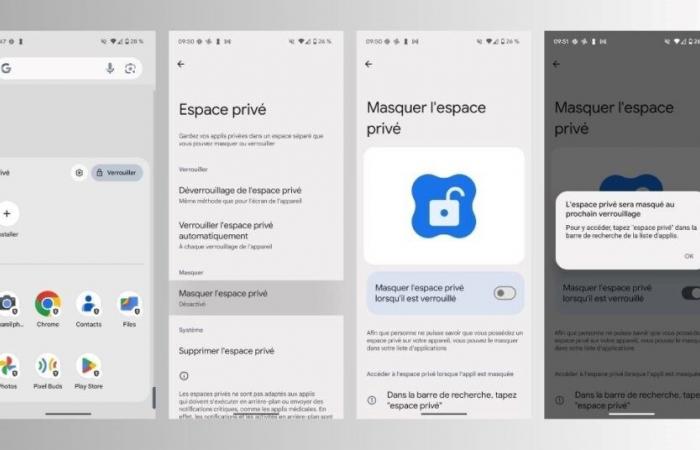Do you have applications that you don’t want to leave visible to everyone? Android 15 includes a secure vault to hide your applications. Here’s how to do it.
Android 15 is finally here! The new version of Google’s operating system includes many features. Among these, there is the possibility of create a private and secure space to store applications. What is it and how to use it?
Private space: to keep your applications in a secure place
Private Space is a native privacy feature of Android smartphones. It was released with Android 15 and not only allows you toisolate sensitive applications from othersbut it also creates a secure place in which your personal data can remain invisible to prying eyes. Access to this space is only possible with a PIN code, biometric authentication or facial recognition.
You can store all the apps you want there. However, there are some specificities. When these applications enter the private space, they disappear from the home screen from your smartphone and stop running in the background. They will not emit no notificationeven if a call comes in on WhatsApp. All the applications stored there are cconsidered offline and will not work not until you open them. This is notably the reason why Google warns that these spaces ”are not suitable for applications that need to run in the background or send critical notifications, such as medical applications”.
In addition, the private space is connected to a Google account. Even if you have the possibility of using your usual Google account, the Mountain View firm specifies that it would be wise to dedicate another account to it in order to “prevent synced files, photos and emails from appearing outside your space”.
SEE ALSO: Android: here’s how to protect yourself against malicious apps
Steps to creating a safe space
All smartphones with Android 15 and above can create a Safe Space. Here are the steps.
- Meet in the Settings from your smartphone
- Scroll through the options and select Security and Privacy
- Choose Private space
- Confirm your identity by means (easy recognition, fingerprint or PIN code)
- After the short presentation, tap Configure private space
- Connect a Google account and select a lock option

From here, your safe space is created and appears at the end of your list of applications. To add an app to it, long press the app and select Install in private mode. That’s it!
How to hide private space on Android?
When you create your private space, it appears at the end of your list of applications. Anyone who sees it will know that you are hiding something. Fortunately, Google offers to hide it. To hide your secure spacehere’s how to do it:
- Go to the Settings and access your private space
- Meet in the Private space settings
- Press Hide and select Hide private space.
From then on, your private space is hidden and no longer appears at the end of the list of applications. To access it, you will only have to go through by search option applications on your smartphone.
BuzzWebzine is an independent media. Support us by adding us to your favorites on Google News :