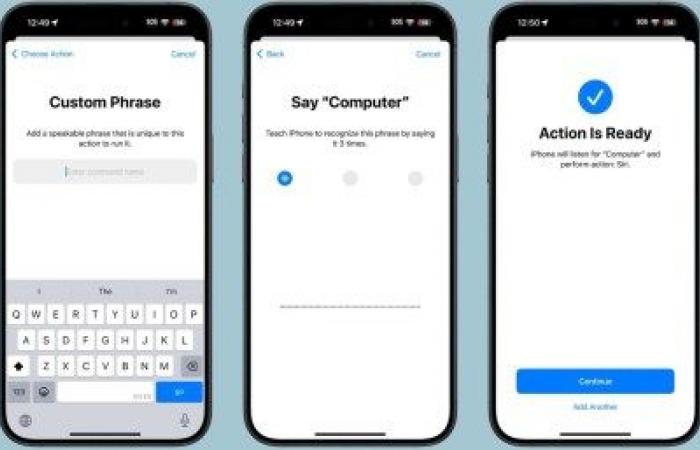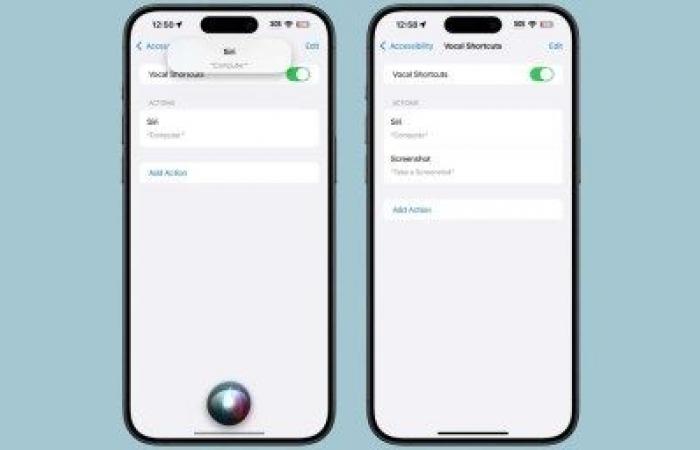Voice shortcuts, one of the new accessibility features in iOS 18, allow you to activate Siri by a different name with a little cheating. Perfect if you’re tired of calling “Hey Siri”.
Assign a custom voice request to trigger Siri other than calling it “Siri.” This is what the voice shortcuts of iOS 18 allow, by twisting them a little: one of the new accessibility functions announced by Apple on compatible iPhones. If you are already using the iOS 18 beta, however, you can take advantage of this feature now.
To access it, nothing very complicated. Simply go to the settings, then to the “Accessibility” tab. At the very bottom of the window, by scrolling a little, you will find the “Voice shortcuts” that interest us. Click “Enable Voice Shortcuts,” then select “Siri.” You can then type in the name you want to use to activate Siri in the future… like “Computer” in the example below.
Virtually change the name of Siri in just a few clicks with iOS 18
Note, however, that once this new name has been added, Siri will only be activated with it on your iPhone. It is therefore impossible to take advantage of this specific function on a HomePod for example. No synchronization between the iPhone and a HomePod is in fact current in this regard. To activate Siri on a HomePod, you will therefore be forced to continue to call it with the usual formula.
Source: MacRumors
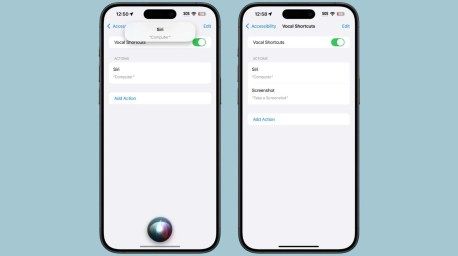
Source: MacRumors
Another point to keep in mind: this function does not allow Siri to be activated and a request to be taken into account all at once, in a single sentence. You must therefore call Siri with its new name, given via voice shortcuts, then pause before continuing with a request. This delay makes the operation quite unnatural, which risks putting off a good number of users. That said, it is still possible to activate this function and continue to call Siri with the “Hey Siri” command when a faster response is needed.
Regardless, iOS 18 Voice Shortcuts can be used to voice activate any previously configured shortcut. This function also allows you to launch an application by voice command, but also to take a screenshot, modify the volume, activate the Control Center or even scroll on a drop-down screen… among other things. The possibilities are therefore numerous.