Since the first rumors concerning Apple’s desire to improve Siri, the Apple firm has been expected to turn the corner. The new announcements did not disappoint as many innovations were announced for the Apple voice assistant. Beyond the promise of better understanding of requests, Siri is, for example, entitled to voice shortcuts in iOS 18.
As a reminder, these are personalized voice commands that you can choose freely. Here is the example we gave you in our article which presents the functionality: “For example, I can configure the triggering of a call to my partner, using the phrase: “Hello, boss? It’s report time!” » Beyond voice shortcuts, you can, if you wish, give Siri a new name.
How to rename Siri?
Please note that, unlike Apple Intelligence features, voice shortcuts are already available in the first beta of iOS 18. To rename Siri in iOS 18, Here are the steps to followwhich is shared by MacRumors:
To set up a voice shortcut for Siri, open the Settings app, go to Accessibility, and scroll down to Voice Shortcuts. From there, choose ‘Set up voice shortcuts’ and select ‘Siri’ (not ‘Ask Siri’). Type the new name you want to use to activate Siri, such as ‘Computer’.
After renaming dear Siri, all you have to do is pronounce her new name to request it. Also note that this is only valid on iPhone, and that the new Siri name will not be valid on your other devices.
Inconvenience
The last important point to consider before renaming Siri is thatit becomes a little less effective. Indeed, if you rename it, your request will have to be made in two times. You must first call it by its new name, then pauseto then formulate your request.
Indeed, by keeping the basic Siri naming, you can say Hey Siri without pausing, then directly submit your request.
By: Keleops AG