How do I check my PC’s hardware specifications?
It is not easy to remember the exact configuration of your PC. If you have a desktop or laptop computer, it may be useful to know its technical data sheet. For example, it is essential to ensure compatibility with a new version of Windows, specific applications or to verify that it meets the hardware recommendations of a game that you wish to acquire.
As is often the case with Microsoft, Windows 11 offers several ways to find this different information. Here’s a quick method to find out details about the processor, the amount of RAM, the version of Windows present, its installation date and lots of other little things.
How to find PC specifications using Settings?
This method is the fastest. It does not require any software installation.
Just open Settings then go to this address
Paramètres > système > Informations système
Another solution is to press the Windows and Pause keys simultaneously on the keyboard to display the System Information window directly.
The “Device Specifications” section offers details on the processor, system memory (RAM), architecture (32-bit or 64-bit), and pen and touch support. At the top, a Copy button allows you to save this content in memory in order to share it.
The second zone named “Windows Specifications” focuses on the operating system. You will find information about the present edition, installed version, installation date, build number while the Experience line displays the version of the Service Feature Pack present on the PC. Once again, a button at the top allows you to copy this content to share it more easily.
If you can’t find all the information you need, it is possible to find out more.
Just click from the Advanced System Settings area “ Device specifications “. The operation launches the system utility “System Properties”. Then all you have to do is click on the “Device Manager” button in the “Hardware” tab.
Here you will find a list listing all the hardware present, including the disk references, including the graphics card or even the mouse, network controllers and peripherals (keyboard, mouse, printer). It’s a mine of information.
How to find PC specifications using msinfo32?
Another solution to retrieve all the hardware specifications of a PC, whether laptop or desktop, is to use the msinfo32 utility. This is a Microsoft application that ships natively with Windows.
To launch it, simply type msinfo32 in the “Search” field of the taskbar then click on System Information.
You will find in “System Summary” valuable information such as the reference of the motherboard (an X570S Aero G from Gigabyte in our case) and that of the processor (Ryzen 9 5900X) as well as its number of cores, its frequency and its number of threads. Added to this is also the UEFI firmware version, total memory capacity and support for virtualization features.
For graphics card information, go to Composants > affichage.
The software also allows you to create a report on hardware specifications. Simply select a category from the left navigation pane then go to File then export.
Selecting “System Summary” will export everything.