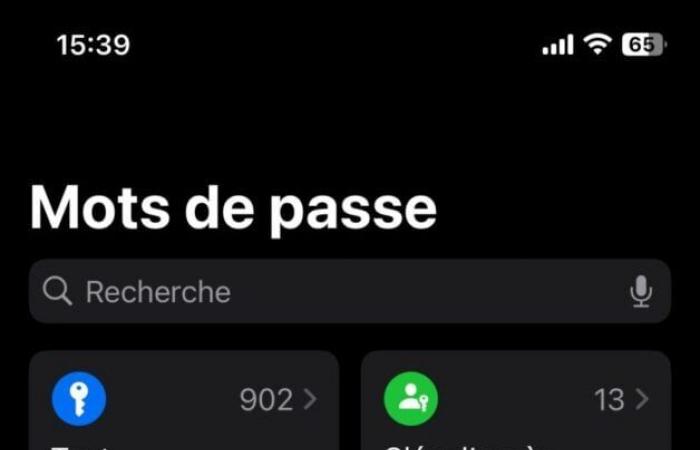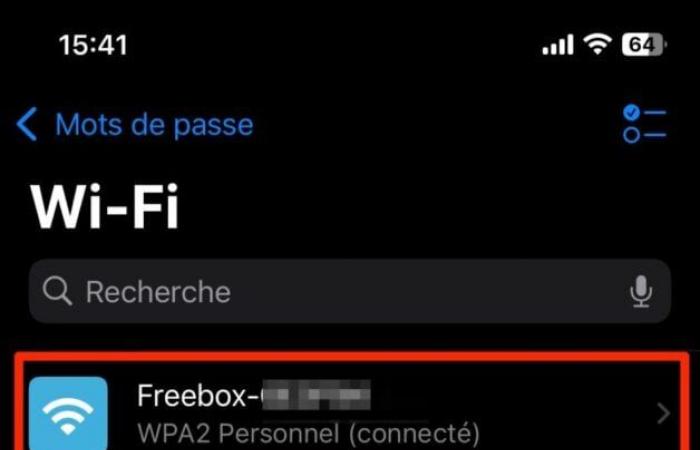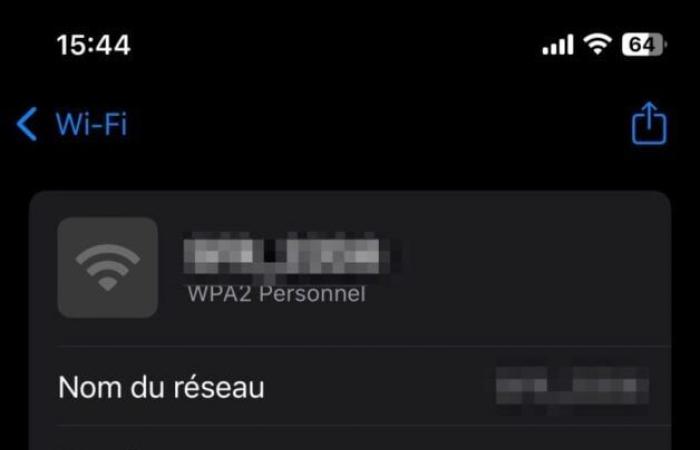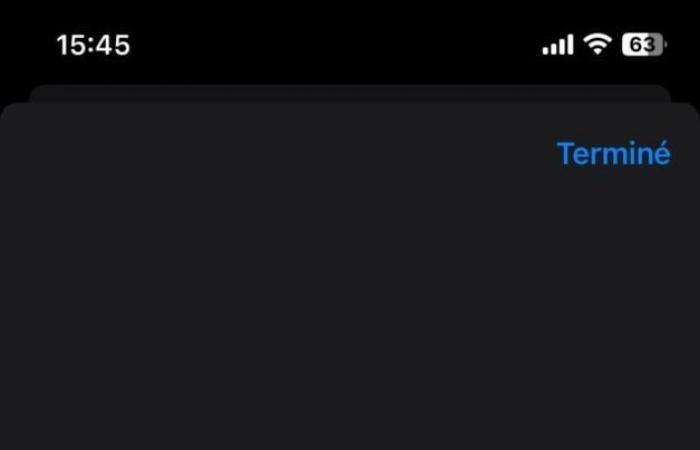The new iPhone operating system includes a dedicated application for passwords. With it, you can generate a QR Code to scan to easily share the password to connect to your network.
Sharing your Wi-Fi password from an iPhone hasn’t always been easy. Fortunately, Apple has made some efforts to simplify the process. Since iOS 11, the Cupertino company has implemented a system that automatically shares the Wi-Fi password between two Apple devices in close proximity. On one condition, however, that each of their owners has the other’s contact card in their address book.
This system is very practical, but is limited to Apple devices only. Since iOS 16, Apple now allows iPhone owners to display in clear text the password of the Wi-Fi network to which they are connected after Face ID authentication. But here again, you have to copy the password, and paste it, for example, into an instant messaging application to share it with a third party, on Android for example.
Read : iOS 18: How to enable RCS messaging
With iOS 18, things get even simpler. The new version of the iPhone operating system includes a new Passwords application which, as its name suggests, gives access to your keychain, which is usually synchronized on iCloud. This application, in which all your login passwords are recorded, as well as your validation codes and access keys, also includes a section dedicated to Wi-Fi passwords. And it is from this section that you can display a QR Code that your guests will only have to scan to connect their device to your network.
1. Access Wi-Fi Passwords
Start by opening the Passwords app on your iPhone running a freshly installed iOS 18. After biometric authentication with Face ID (or Touch ID), then head to the Wi-Fi section.
2. Select your network
The Passwords app in iOS 18 lists all the Wi-Fi networks you’ve connected to with your iPhone. Select the one whose password you want to share.
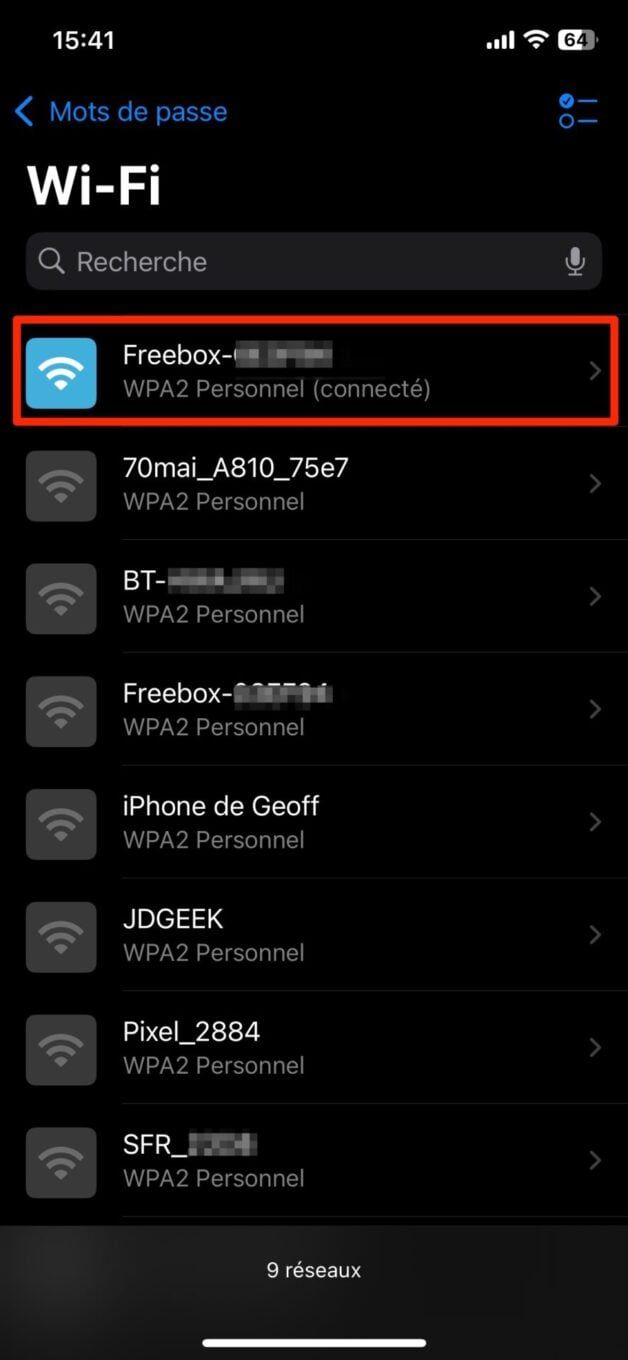
3. Display the QR Code
Once in the detailed sheet of the Wi-Fi network, press the Show network QR code button. The QR Code in question should then automatically appear on your smartphone screen.
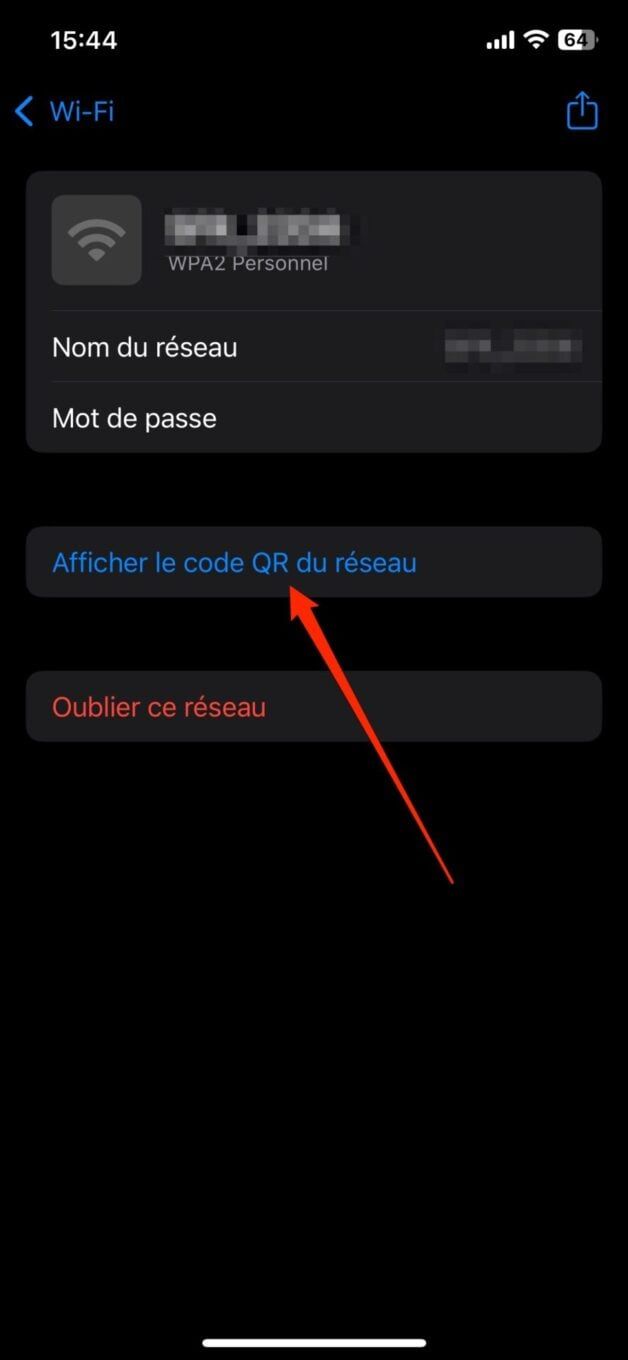
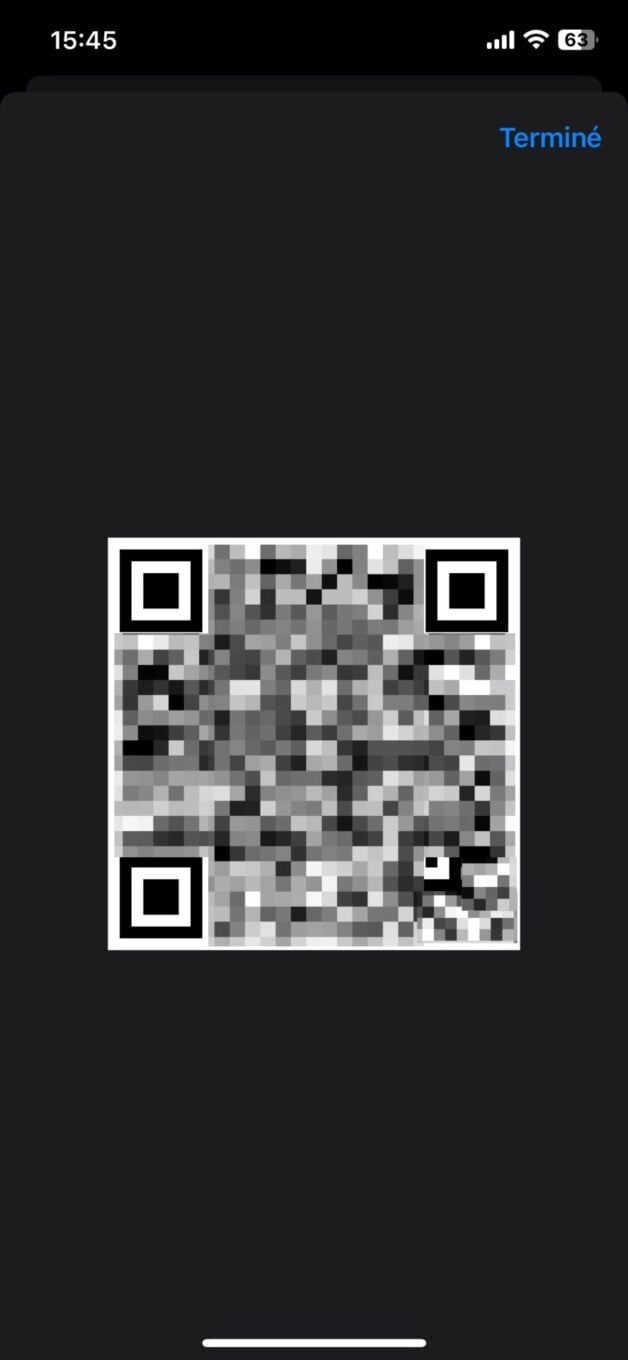
Your loved ones will then just have to take out their smartphone camera to scan the QR Code in order to connect to your Wi-Fi network.
???? To not miss any news from 01net, follow us on Google News and WhatsApp.