Sharing an internet connection from an Android or iPhone smartphone is practical. This allows you to use your mobile plan via WiFi on your tablet or computer. It’s actually very simple to do, but not necessarily easy for novices.
Very practical option on Android and on iPhone, connection sharing allows you to turn your smartphone into a WiFi hotspot. Your computer, tablet or any other device will be able to use the mobile plan to connect to the internet provided it has a sufficient data envelope. Here’s how to configure internet connection sharing from your smartphone to another device in no time.
Connection sharing: how does it work?
Android and iOS make it easy to transform your smartphone into a WiFi, Bluetooth and USB router. We can then use 5G/4G mobile data as an internet connection and share it with other devices. WiFi, Bluetooth, USB… each connection method has its particularities, advantages and disadvantages which must be taken into account depending on the situation.
At a WiFi connection sharing, your smartphone creates an ad hoc wireless network for which you can choose the name and password. Other devices connect to it like any other wireless router. The advantage of this connection method is its simplicity. Its disadvantage is that you will not have extensive control over who can connect to it (MAC filtering for example). It is therefore necessary to define a strong password to avoid possible overconsumption of data.
THE Bluetooth connection sharing relies on the specificities of this technology. The Bluetooth signal range is relatively short, which limits the risk of unwanted connections. To connect to your Bluetooth network, you also need to pair the devices. In general, it is only possible to connect one device via Bluetooth.
THE USB tethering changes the behavior of your smartphone’s USB port. So, when you connect your smartphone to your computer, it detects a new network card and installs drivers – at least during the first connection.
Once the configuration is complete, the connection can be established. This method is the most secure, because it is impossible to connect via USB without your knowledge – and the fact that there is no wireless network limits the risk of hacking.
How to do connection sharing on Android?
To do this, first check that data is activated and WiFi is deactivated. Then, the process may vary slightly depending on the brand of smartphone you are using. But you should easily find the right options.
- Go to Settings
- Then go to Connections >Mobile hotspot (the title may vary depending on the Android overlay)
- If you can’t locate the option, simply use the search bar from Settings. Insert keywords Access points Or Sharing the line.

The rest depends on the sharing mode you want to use: WiFi, Bluetooth or USB. WiFi sharing is the simplest option to set up and the easiest to use.
Wireless
- Touch Mobile hotspot
- If this is your first time sharing, you will need to Configure Wi-Fi hotspot to choose the access point name, password and security option

Note: even if the interface allows it, it is strongly recommended not to choose None / open for key security. Like at home, go for something fairly secure like WPA2. And a sufficiently complex password, especially in public places.
- Activate it WiFi hotspot
Once tethering is configured, you will no longer need to enter the settings to activate the mobile hotspot. It is possible to do it from the status bar (swipe the notifications bar down with two fingers). Then long press on the “Hotspot” or “Tethering” icon.

Bluetooth or USB
Activation is done in the same Sharing menu (Settings > Connections > Mobile hotspot / Tethering). So activate the option you want. Note that your smartphone must be plugged in to be able to activate USB paring. If you are using Windows, the PC will automatically recognize the smartphone as a modem.
NB : it is not possible to share the Internet connection via USB from Android to a Mac.
Share Internet connection from iPhone
On iPhone, connection sharing is even simpler. iOS creates by default a hotspot name that looks like this: “iPhone from [nom de votre appareil]”. For a first configuration, you simply need to define a password and security.
- To get started, turn off WiFi on your iPhone and turn on mobile data.
- Go to Settings > Tethering
- Press on WiFi password to change the security key of the access point.
- Then activate the option Authorize other users
- On this same page, you will find instructions for connecting via Bluetooth or USB.

If you wish, also activate the option Maximize compatibility. It allows you to disable 5 GHz WiFi for better coverage and better compatibility with devices that only support the 2.4 GHz connection. But the maximum theoretical flow rates are less important. In the majority of cases, you will not need to activate this option.
Finally, once connection sharing is configured, you will not need to access the settings each time. All you need to do is activate “Connection Sharing” from the control center.
Connection sharing: how to limit the impact on autonomy?
Sharing your internet connection from a smartphone consumes a lot of batteries. Some smartphones can limit this by automatically turning off the hotspot when no device is connected to it.
In other cases, to maintain some autonomy, plug in the smartphone while you use connection sharing. Whether on mains, external battery or via your computer. And don’t forget to manually turn off sharing when it’s no longer needed.