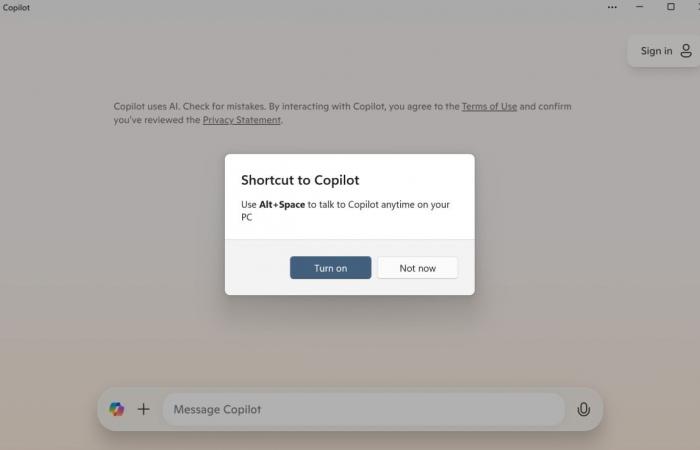Microsoft has chosen the Alt+Space keyboard shortcut to open the Copilot Windows 11 application. Not necessarily the most judicious choice, as many other apps already use it.
If you recently installed an update on your Windows 11 PC and launched the Copilot app, a message may have appeared on the screen prompting you to use the keyboard shortcut Alt+Space to open Copilot more quickly on your computer. Microsoft seems really keen on the idea of you being able to summon its AI assistant on the fly and is urging users to use it.
Problem is, this system shortcut to access Copilot may interfere with the same shortcut you use in certain applications. And obviously, they cannot live together. Alt+Space is used for example to open Powertools plugin search. Microsoft is aware of this conflict, but does not seem to be overly moved by it. The solution proposed by the publisher is perplexing.
How to remove the Copilot keyboard shortcut?
“Many applications today use this keyboard shortcut [Alt + Espace]. For all applications installed on your PC that might use this keyboard shortcut, Windows will record the first application launched on your PC and running in the background as the application invoked when using Alt + Space.Microsoft said.
-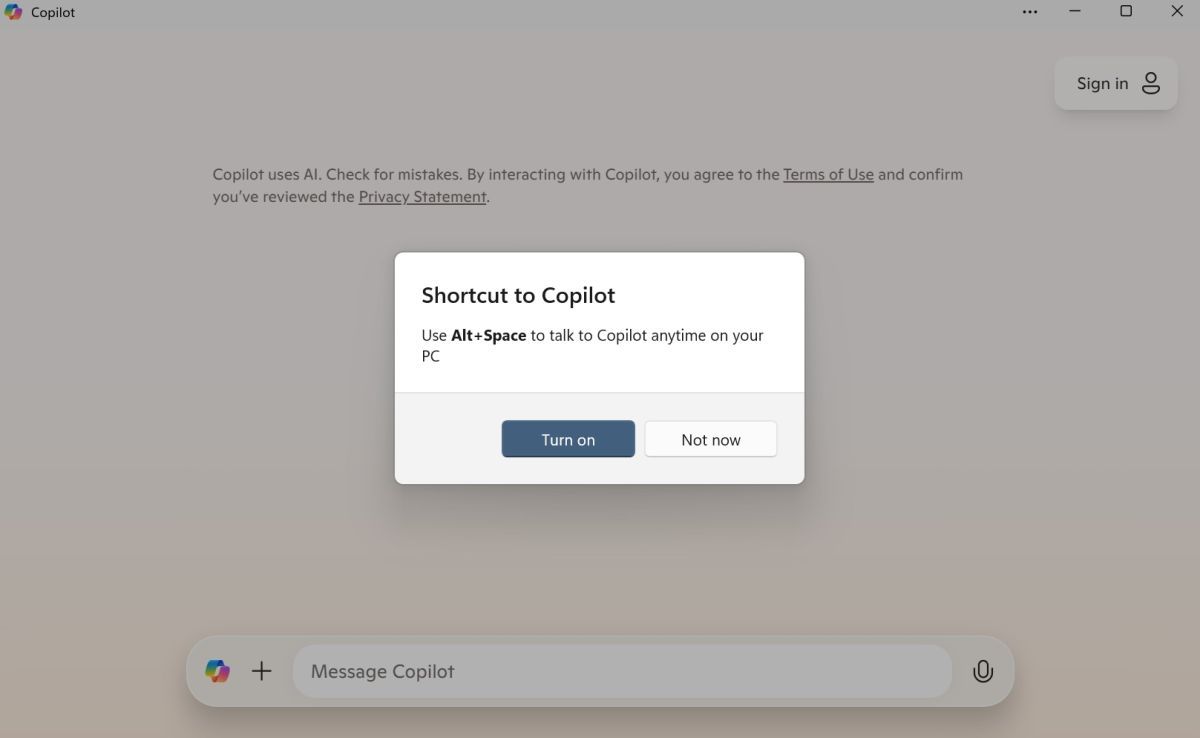

So it would be enough to open your favorite application when launching the PC for it to be assigned the famous shortcut? Not so fast. Copilot is rather invasive, wanting to invite itself into the Windows 11 Start menu, and launching as soon as the PC is turned on. By default, when the computer starts, Alt+Space will automatically launch Copilot, which is also more of a web app than a native application, recalls Windows Latest.
Fortunately, there is a solution to get past this. When you are in the Copilot app, click on the three little dots at the top right of the window, next to the icon Reduce. Select Settings then uncheck the option Enable Alt+Space shortcut. And that’s it, you will no longer be bothered if you use the same shortcut for another application.
Source : Windows Latest