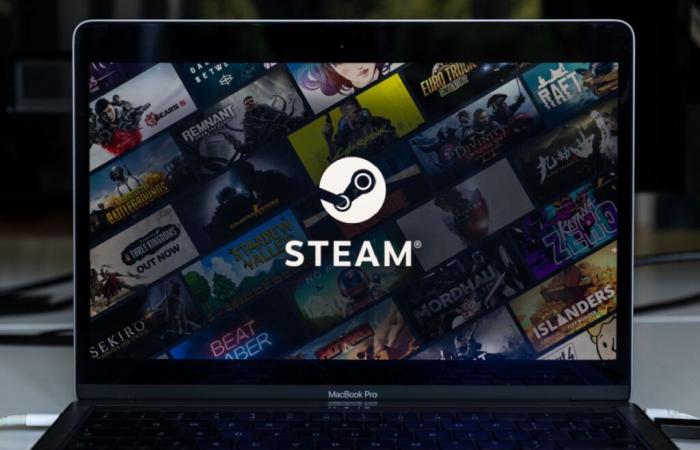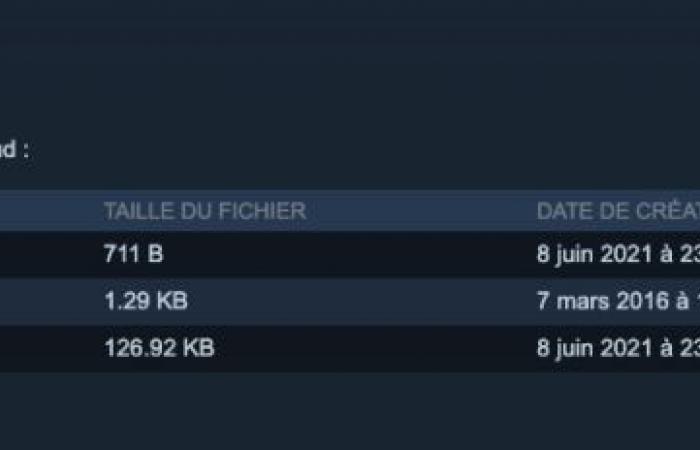Do you usually play on several computers? Don’t forget to enable cloud saves so you don’t lose your progress! Here’s how to do it.
Gone are the days when you had to copy the save files of your games onto a USB key to take them with you. Today our progress can be automatically stored on servers cloudand especially on Steam! Although not all games offer this functionality, it is becoming more popular and allows you to find your progress from any other computer. We explain how to activate it.
A stock
Buy on Fnac.com
Enable cloud saves on Steam
As you will see, the process is very simple. Furthermore, it is increasingly activated by default on the most recent games.
- Open Steam on your computer;
- open the Steam settings from the toolbar at the top of the screen, or with the shortcut CTRL+ (CMD+, on Mac);
- choose the “Cloud” menu from the side list;
- check the “Enable Steam Cloud” box.
By doing so, all compatible apps will upload your save data to the cloud so you can easily recover it from any computer.
If you want to recover an earlier version of a Steam save, it’s perfectly possible. However, you will have to go through an online interface, here is how to go about it.
To view and restore an older version of a Steam Cloud backup:
- go to the following address and connect to your Steam account if necessary: https://store.steampowered.com/account/remotestorage;
- find the desired game in the list offered to you and press the “Show files” button;
- download the file(s) corresponding to the date you are interested in;
- on Steam, do the opposite step to what is indicated above and deactivate Steam Cloud momentarily;
- do a search on the internet “ [NOM DU JEU] backups location” in order to know where you need to move the backup files you have just downloaded;
- place the backups in the indicated folder;
- Launch the game once and verify that the restored save is the correct one. If everything works fine, you can exit the game and re-enable Steam Cloud so that the new data syncs.