A port for SSD under the Freebox Ultra
The Freebox Ultra replaces the 4 SATA ports of the previous version with a single M.2 NVMe port. Although this choice limits the possibility of configuring RAID clusters, which require several hard drives or SSDs, it offers in return much faster access to storage, a significant advantage for certain specific uses.
SSD installation is simplified thanks to a small hatch located under the box, making the process quick and intuitive. Free provides detailed instructions to accompany this manipulation.
- Unplug the power from your Internet Server.
- Turn the Internet Server over and open the hatch.
- Be sure to handle the hatch gently so as not to damage it.
- Insert your NVMe hard drive at an angle into the connector, then position it flat in the slot until you hear it click.
- Once the hard drive is inserted, reposition the hatch and reconnect the power to your Internet Server.
- All options related to the use of your NVMe hard drive (NAS, formatting, storage, etc.) are available from the Freebox Files application and from Freebox OS.
Ultra simple installation
Some users are reporting interference affecting Wi-Fi on the 2.4 GHz band, frequently used by home automation devices, when connecting hard drives or SSDs via the Freebox Ultra's USB port. To access storage with this box, it is therefore preferable to favor the use of an SSD on the M.2 portwhich avoids this type of problem.

Which SSD for the Freebox Ultra?
Free does not offer a list of compatible SSDs or models in its accessories store, but nevertheless provides some useful information :
- Drive type: NVMe
- Drive format: 2280, M-key, without heatsink
- Generation: PCIe 3 or lower
To equip your Freebox Ultra, you will need to choose an M.2 NVMe SSDtaking care not to confuse it with the rare SATA models, and opt for an M.2 2280 format (22 mm wide and 80 mm long, the most common format). It is important to do not install an SSD with a heat sinkbecause space is limited, and the ventilation system of the box takes care of the cooling.
The Freebox Ultra port is compatible with PCIe Gen3 SSDs and lower. The standard is backwards compatible, thus allowing the installation of PCIe Gen4 or Gen5 SSDseven if performance will be capped at PCIe Gen3 speeds (i.e. 1 GB/s per line, with 4 possible lines for a maximum of 4 GB/s). If some regret the lack of compatibility with a more recent standard, this limitation remains adapted to the box, which is limited to a 10 GbE network (around 1,250 MB/s theoretical). PCIe Gen3 SSDs, already very efficient, are more than sufficient to exploit this bandwidth.
To benefit from the best speeds, it is recommended to configure a 10 GbE networknow made easier thanks to the SFP+ to RJ45 adapter offered with the Freebox Ultra.
Finally, with the generalization of PCIe Gen4 SSDs, the latter are often offered at prices comparable to, or even lower than, those of Gen3 models. Below you will find a selection of models offering excellent quality/price/performance ratio, carefully recommended by the editorial staff for their quality/price/performance ratio.