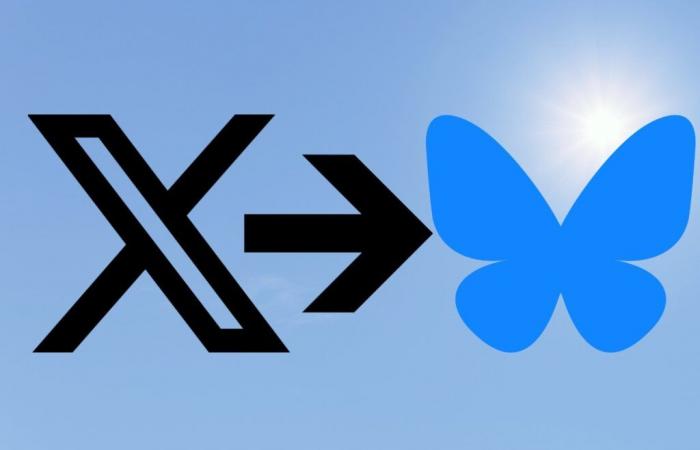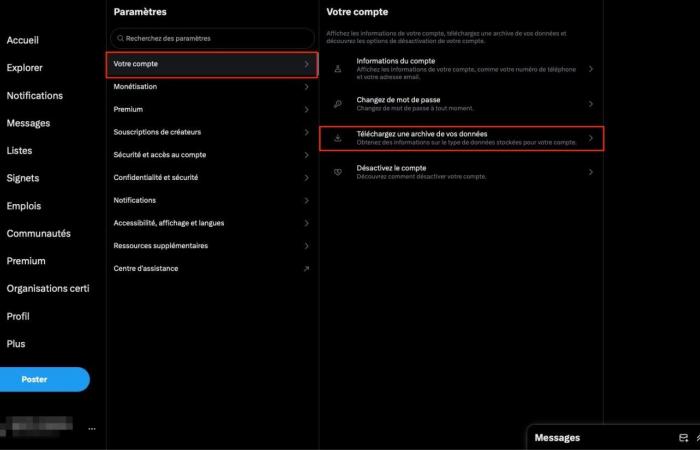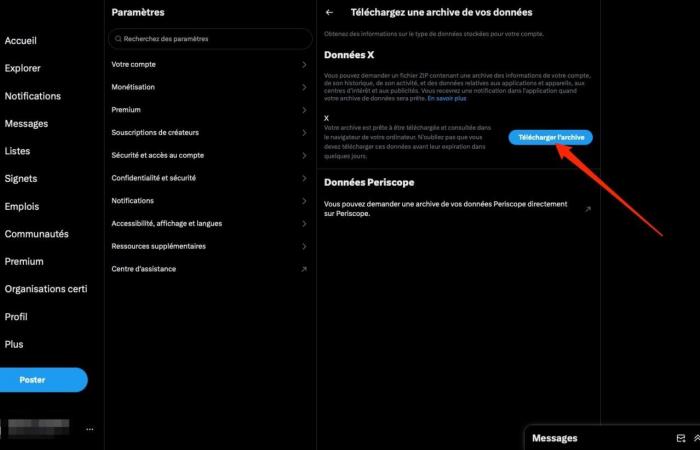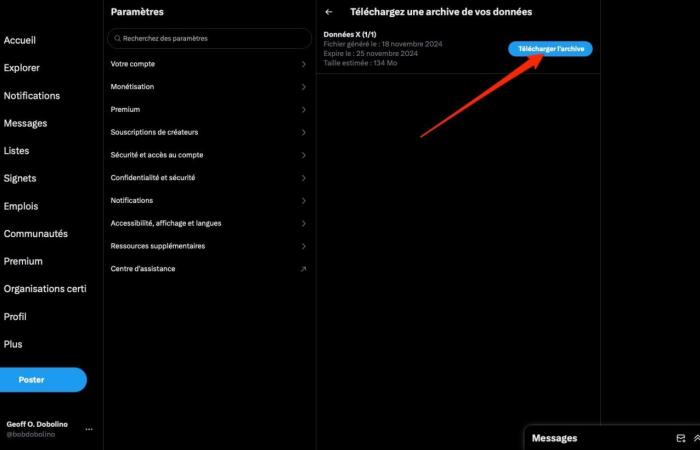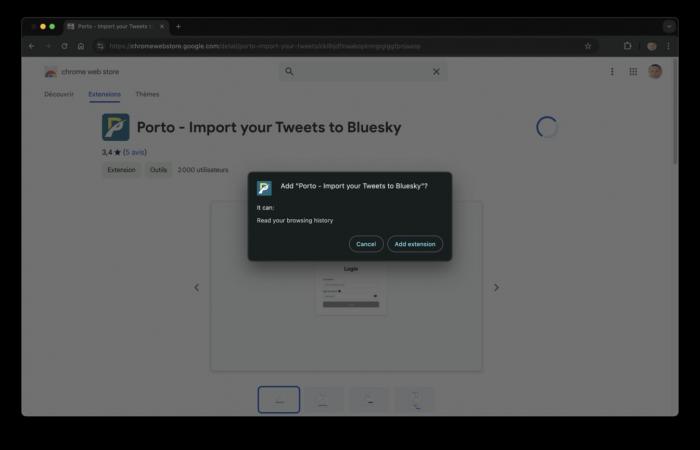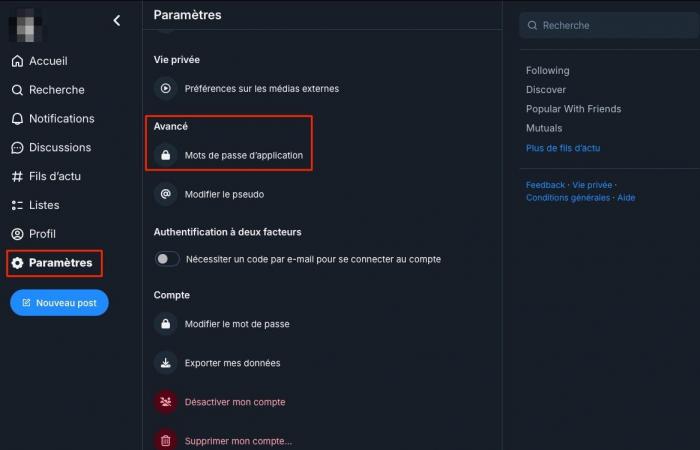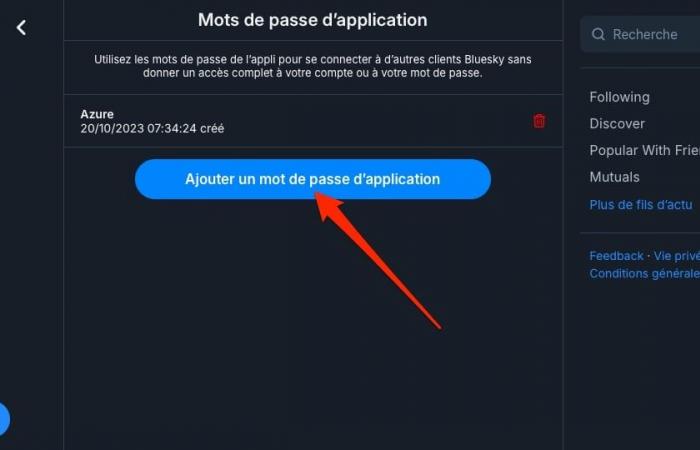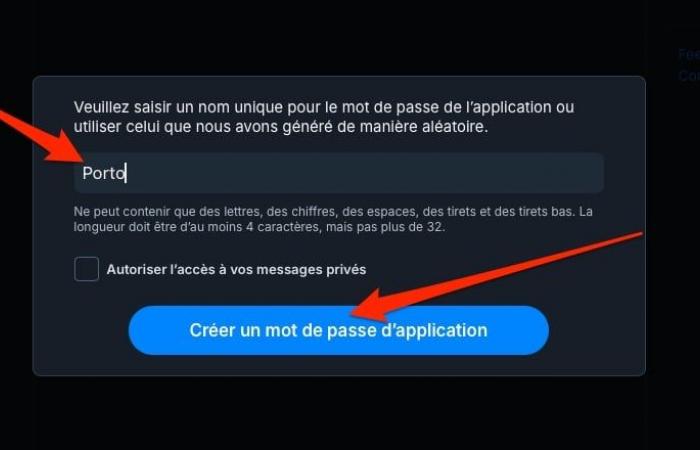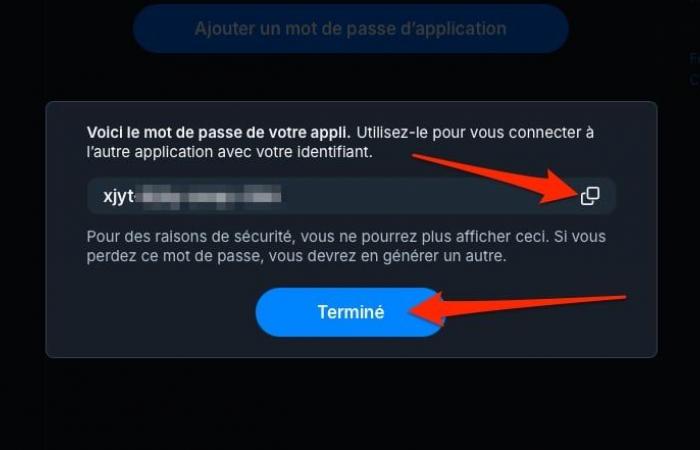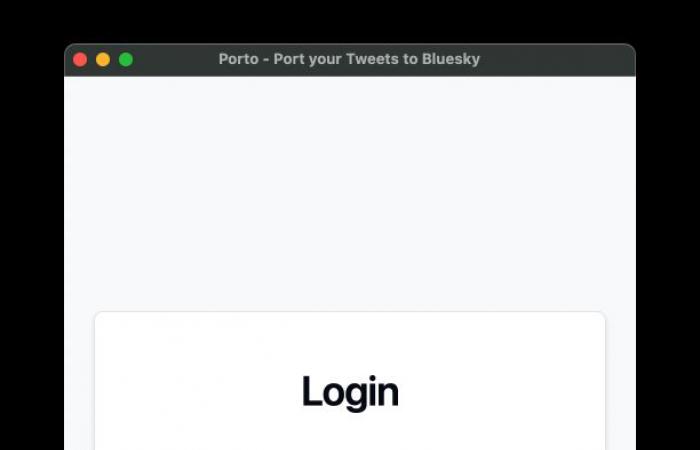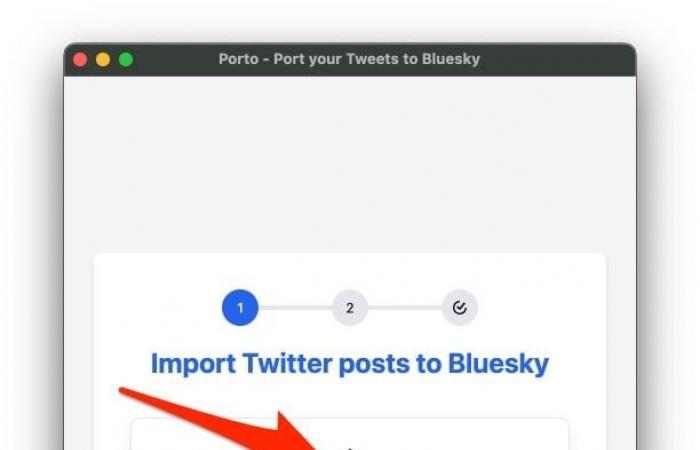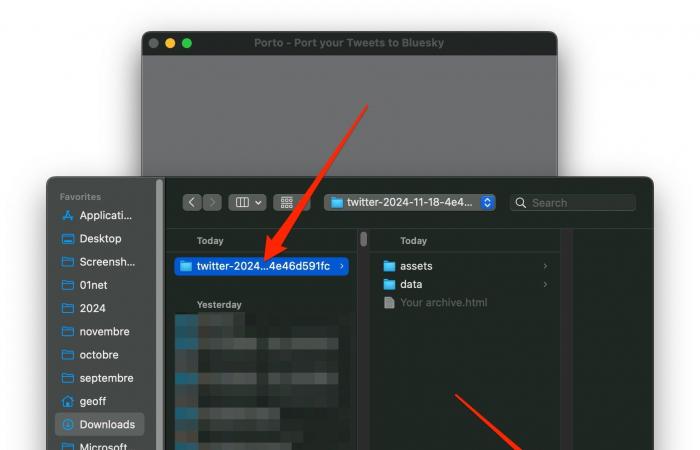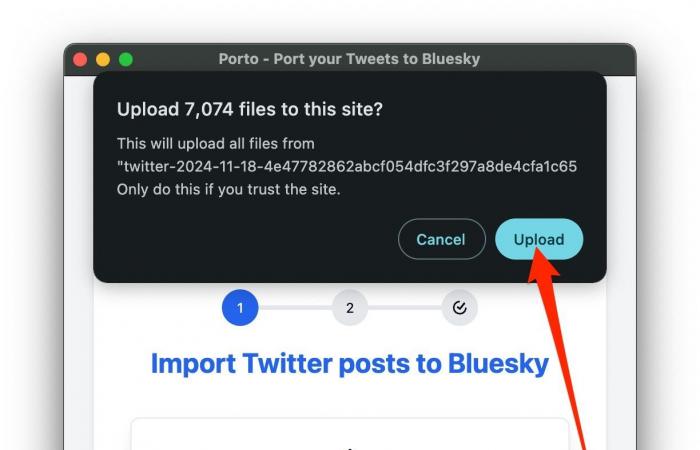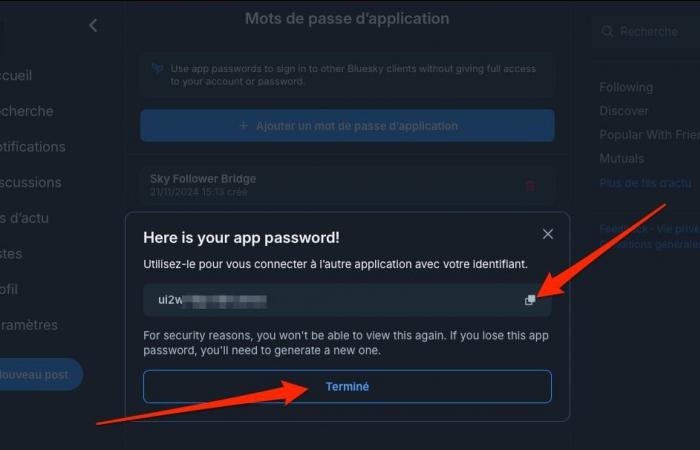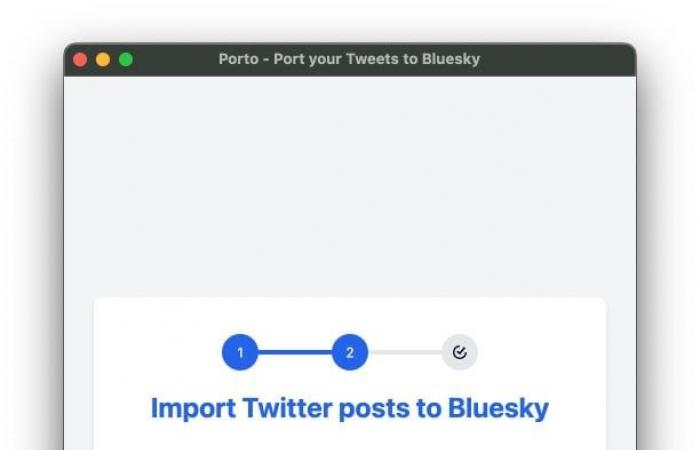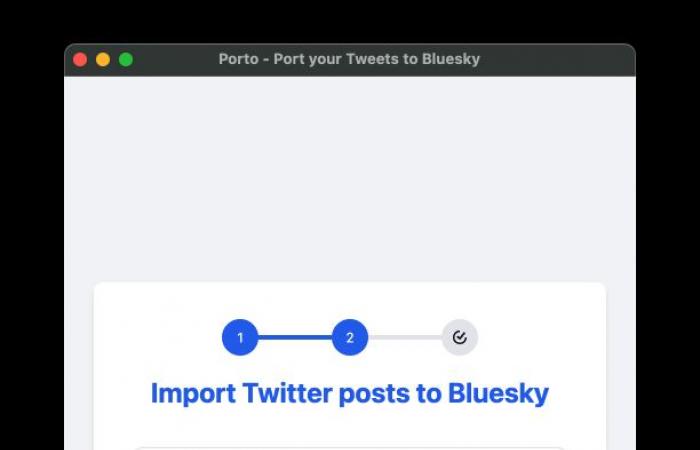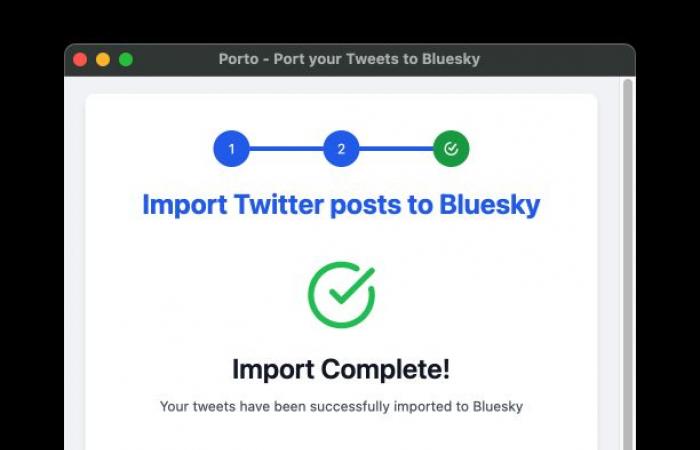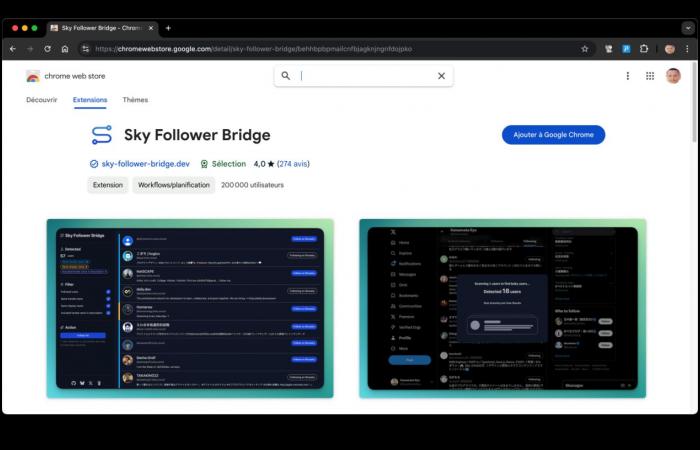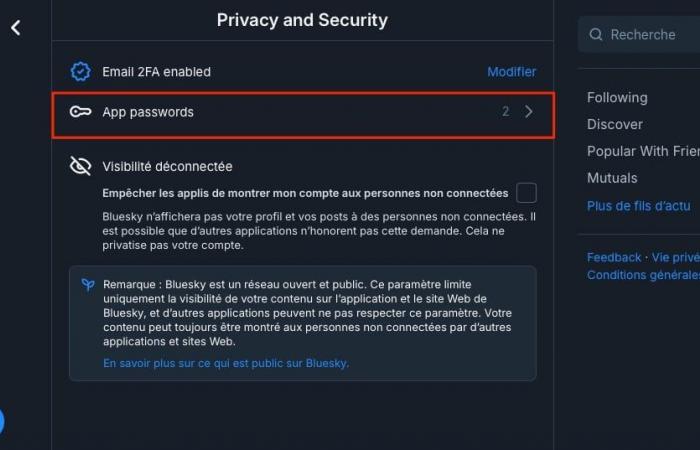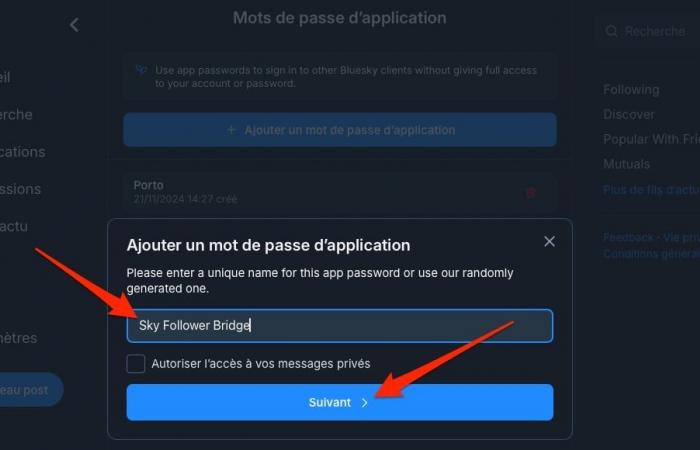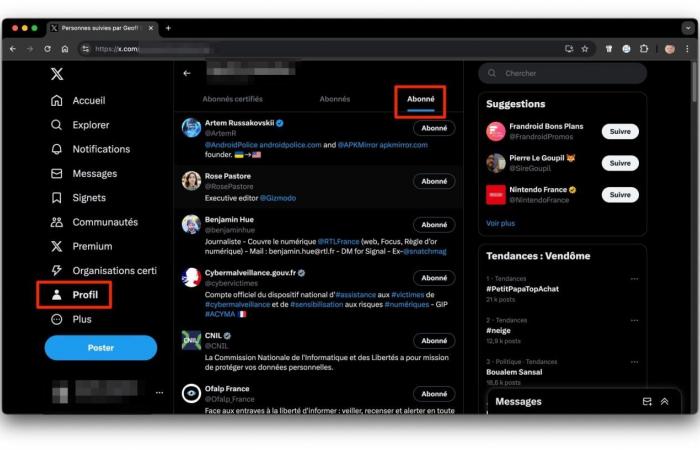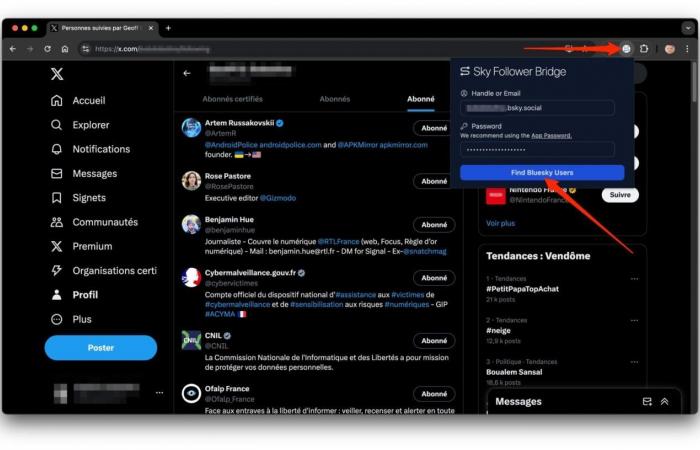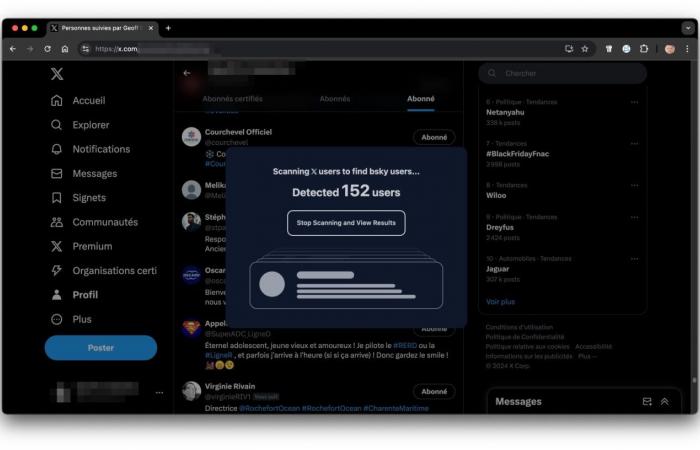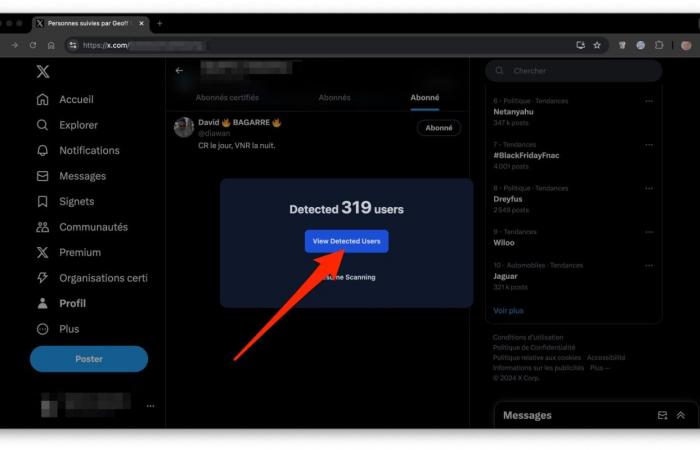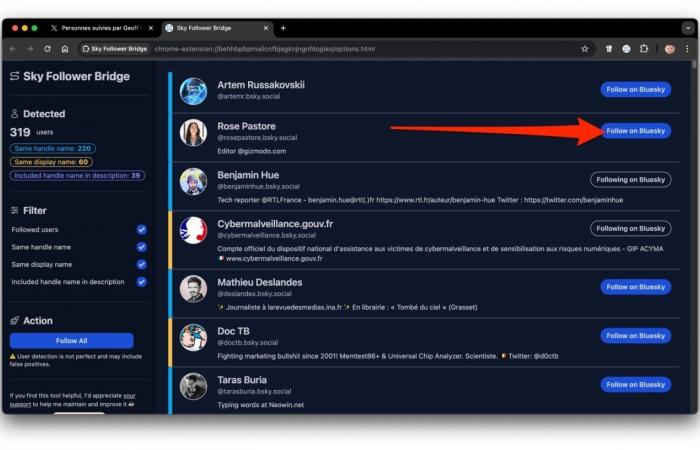As of this writing, Bluesky has exceeded 21 million users. In just a few days, the number of users on the platform suddenly exploded.
Bluesky owes a sudden surge of attention to the fact that more and more X / Twitter users are leaving the social network after the election of Donald Trump as president of the United States. But also to the appointment of Elon Musk, current CEO of X / Twitter, as Trump's minister of government efficiency.
But how do you move from one platform to another without loss and disruption, after having spent, for some users, more than fifteen years on Twitter? If some prefer to start from scratch, others may want to find their tens of thousands of messages published in the past, to give them a second life, and not leave them abandoned elsewhere.
Never mind, there are tools to not only import your old tweets into Bluesky, but also to find the people you followed on X/Twitter. On the condition of course that they also have an account there.
Do not delete your Twitter account if you migrate to Bluesky
If when migrating to Bluesky the temptation to delete your X / Twitter account is great, it is preferable to refrain from doing so. It is indeed better to keep your account on the platform, maintaining reduced but sufficiently regular activity. For what ? Quite simply because deleting your account will result in your nickname being put back on the market, which can then be used by someone else, with the risks of theft that this may entail.
Also read: Migration to Bluesky: why you should not completely delete your X/Twitter account
Export an archive of your tweets to X / Twitter
Before you can import your old tweets to Bluesky, you will have to start by exporting them from X / Twitter. The social network has, in its settings, an option to Download an archive of your data.
To do this, from your X / Twitter account, click on the button Plus at the bottom of the left column, and enter the Settings and privacy.
Then select Your accountthen click Download an archive of your data.
After authenticating with your login password and a verification code received by email or SMS, you should arrive on the page allowing you to Request an archive of your Data. Click on the appropriate button, and be patient.
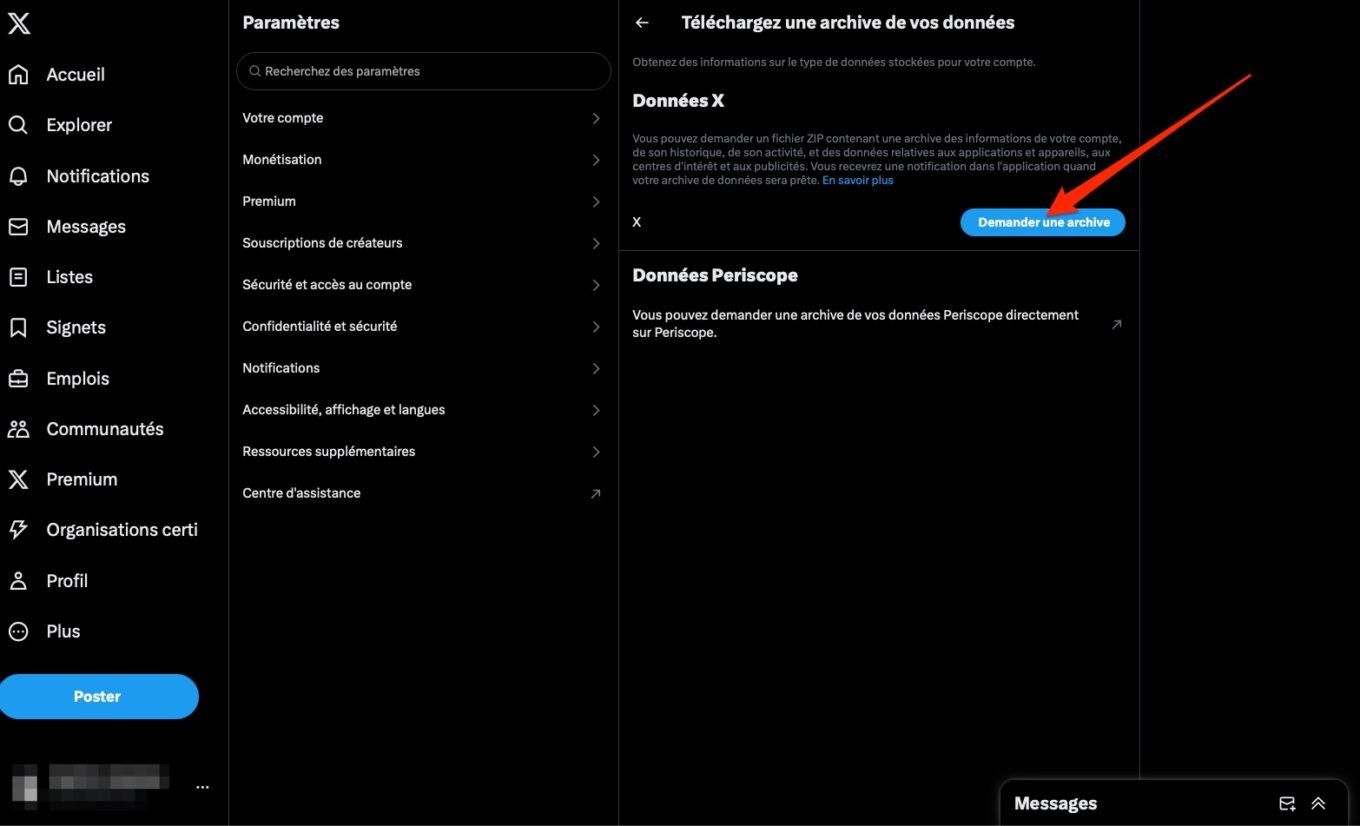
You will have to wait a few hours, or even a few days, before it is generated. Either way, you will receive a notification once it is available for download.
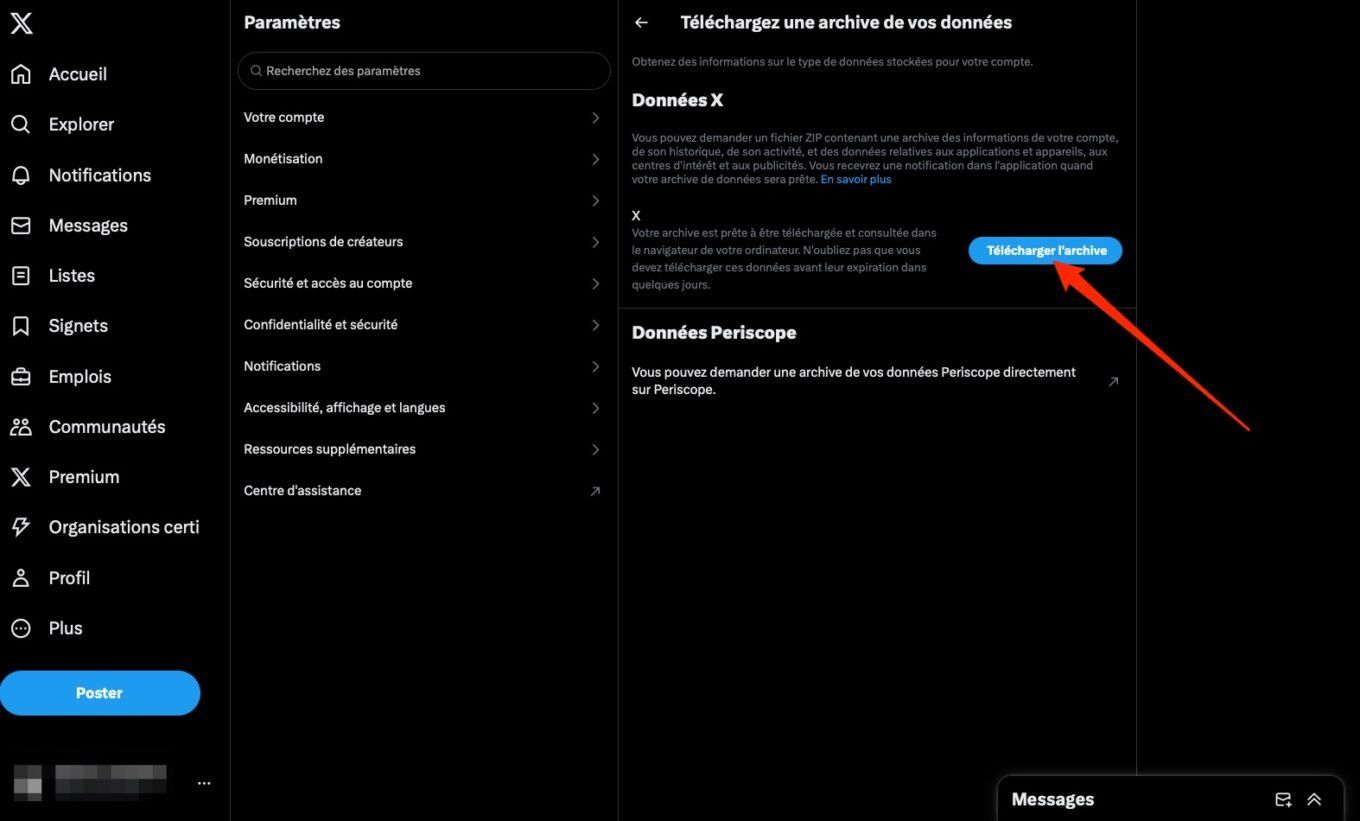
To recover it, from your X / Twitter account, repeat the same operation. Click on More > Your account > Download an archive of your dataand click on the blue button Download the archive. Validate your choice by clicking on the button again Download the archive.
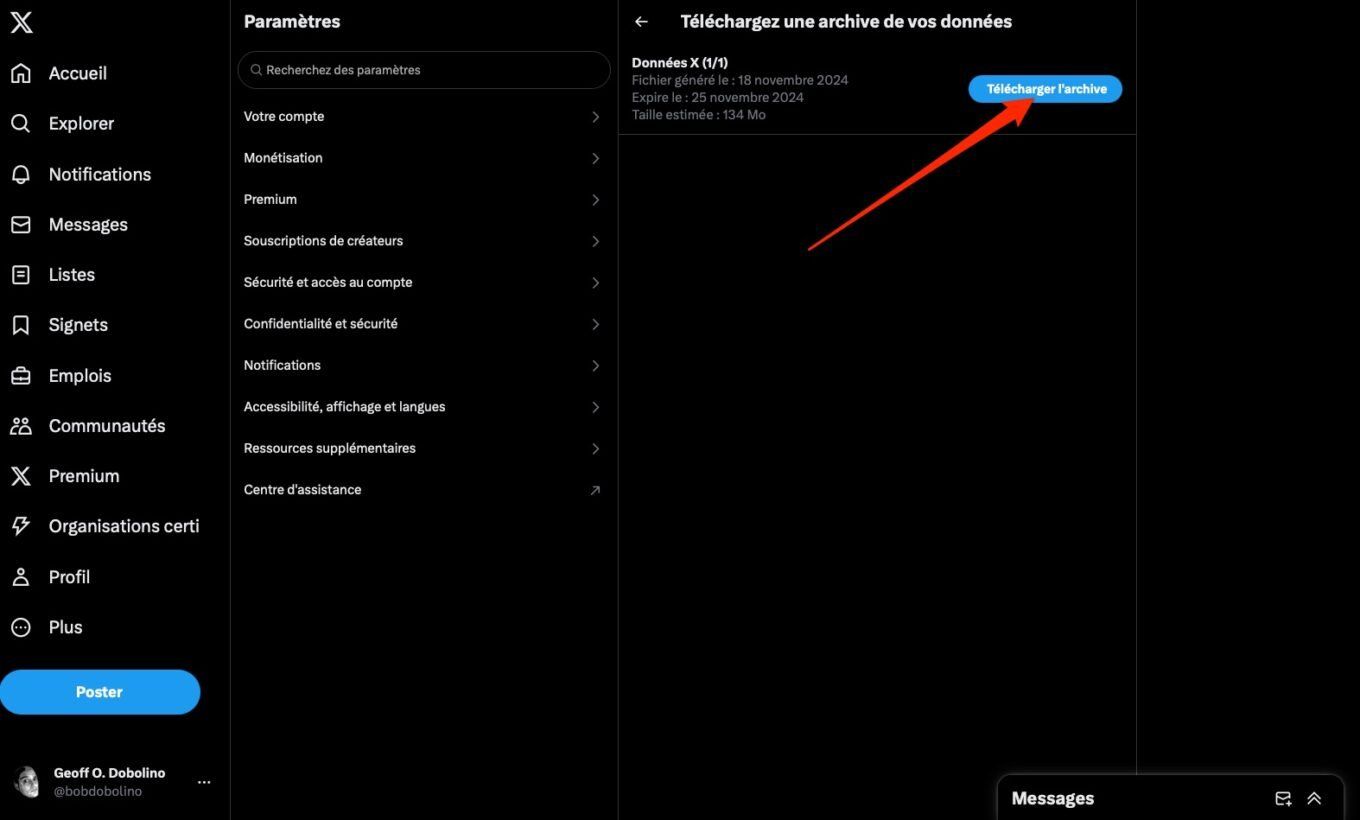
You should thus recover a zipped archive containing your entire digital life from X / Twitter. Before continuing, remember to unzip your Twitter archive, you will need it right after.
Import your old Tweets to your Bluesky account
To import your tweet history to Bluesky, you will need to use Google Chrome (or another Chromium-based browser) and install the Porto extension from the Chrome Web Store. This extension, developed by Ankit Bhandari, allows you to import your old tweets from your archive into your Bluesky account. Here's how to import your tweets.
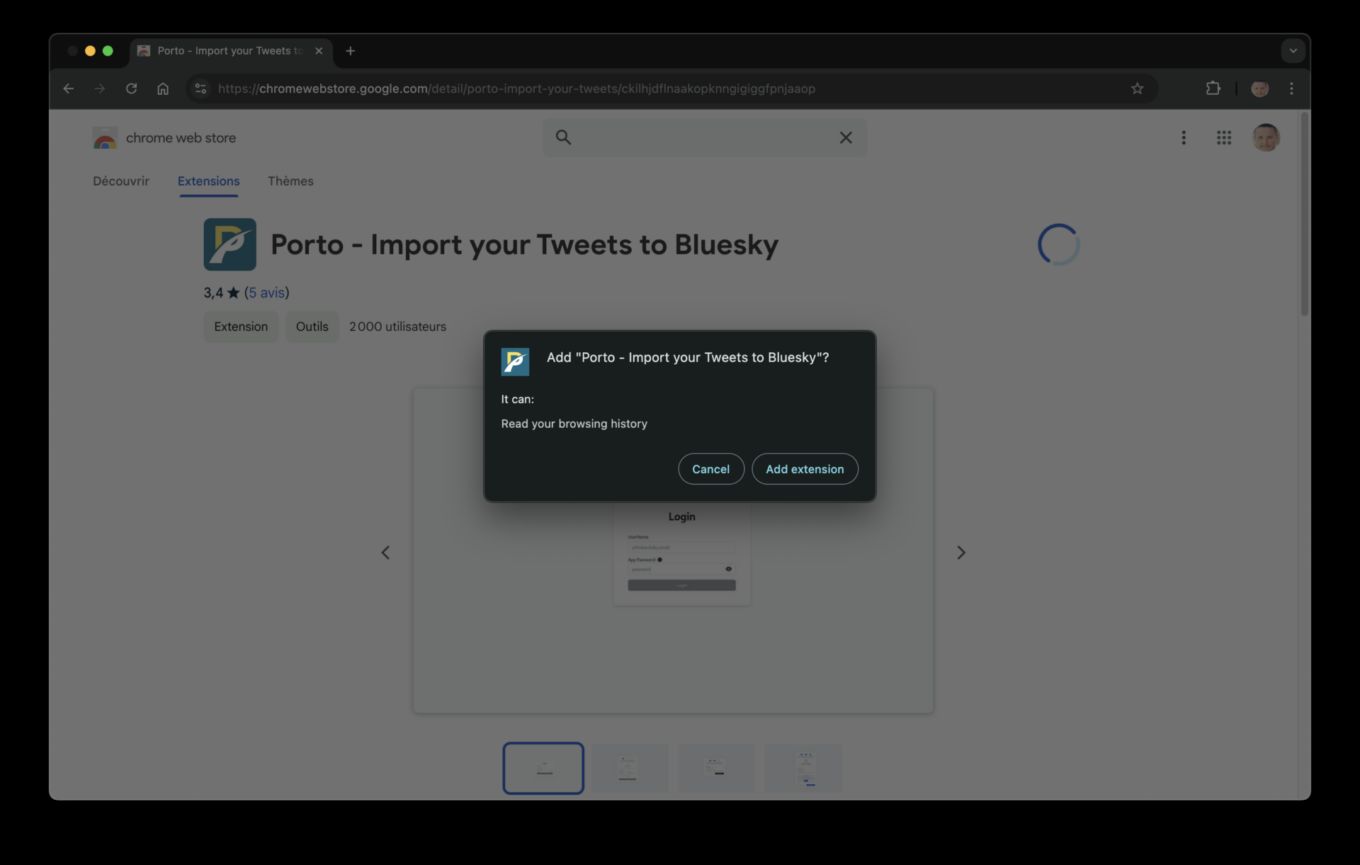
1. Create an app password in BlueSky
BlueSky includes a very practical security feature that allows you to generate app passwords to allow you to connect to your Bluesky account in other applications, without having to give full access to your account or your password. To create an app password, go to your account Blueskyclick Settingsthen under the heading Advanceselect Application Passwords.

Then click on the button Add an app password then, in the pop-up that appears, enter the name of the application for which to create your dedicated Bluesky password and validate by clicking on Create an app password.
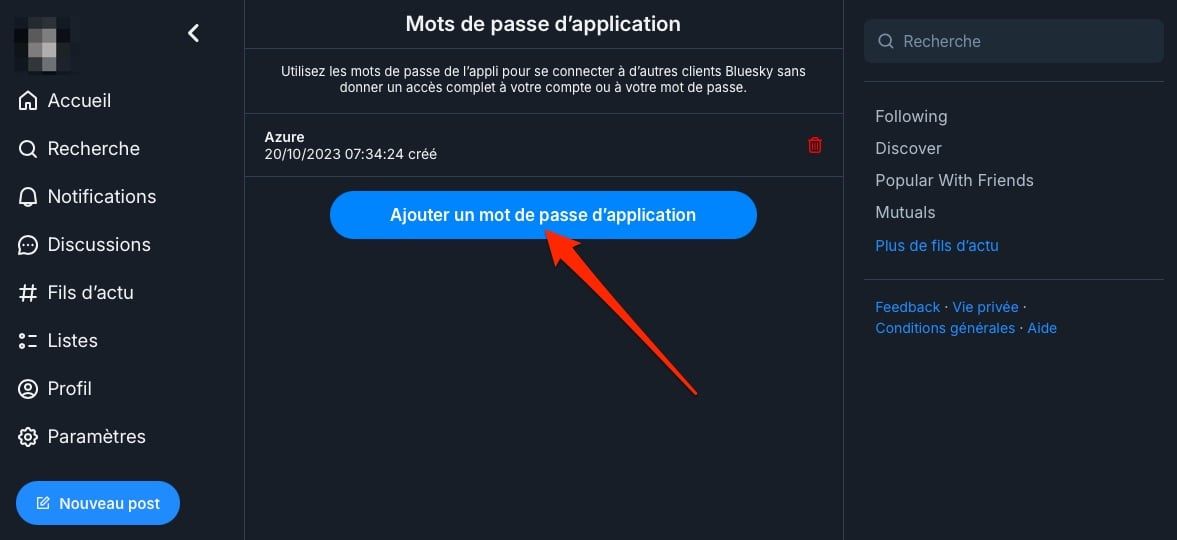
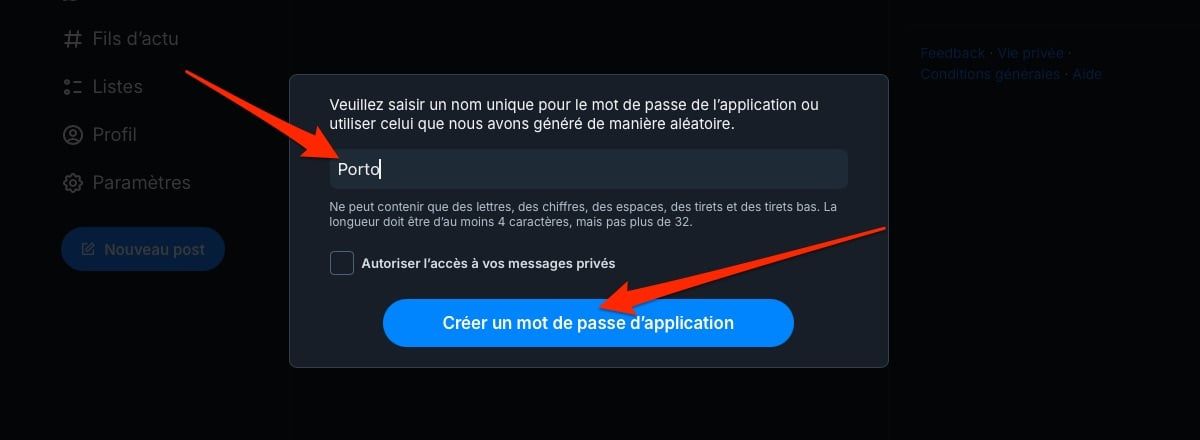
Carefully copy the generated password, and keep it for later.
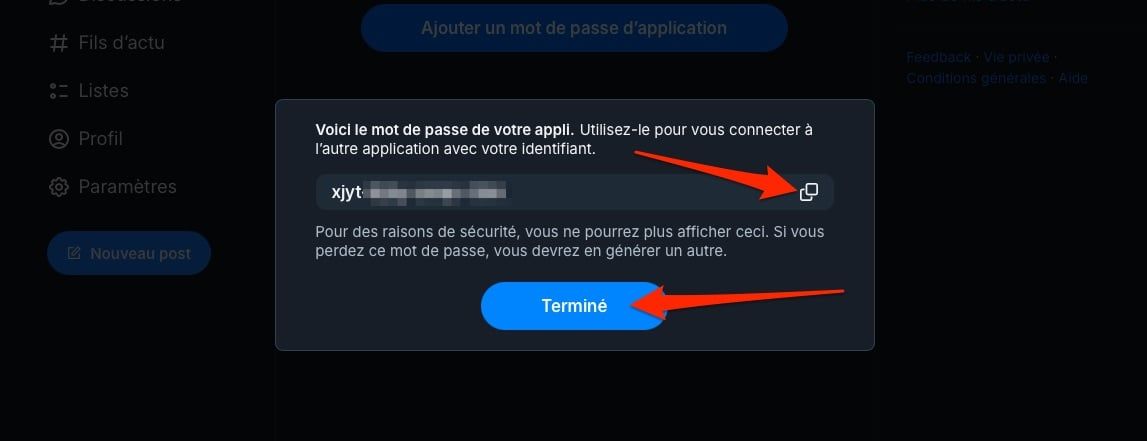
2. Connect Porto to your Bluesky account
Open now Chrome and click on the Porto extension. A new Bluesky connection window should then open. Fill in your username, then enter the application password that you previously generated.
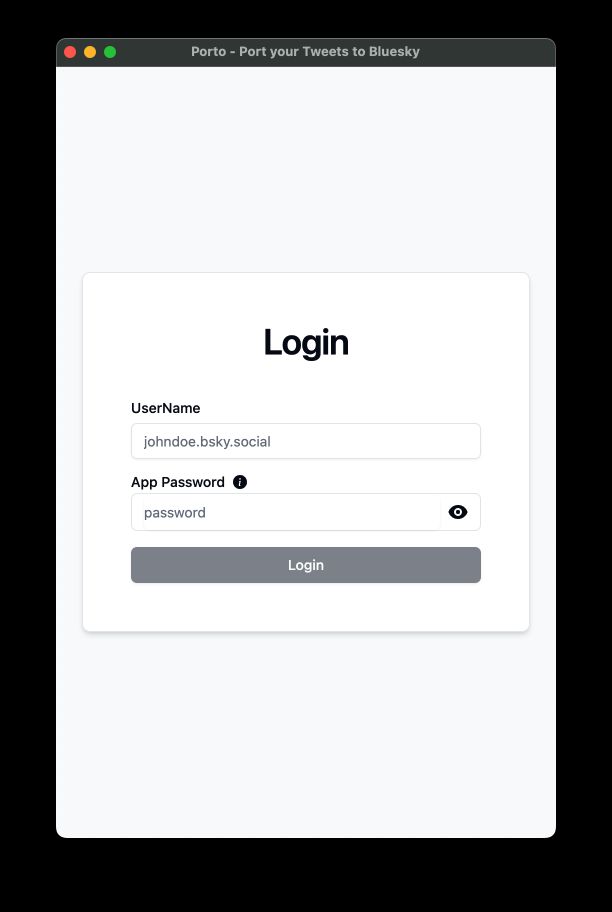
3. Import your Twitter backup
In the new window opened by Porto, click on Select a folderthen in your computer's File Explorer, select the directory of your unzipped Twitter archive and click Upload.
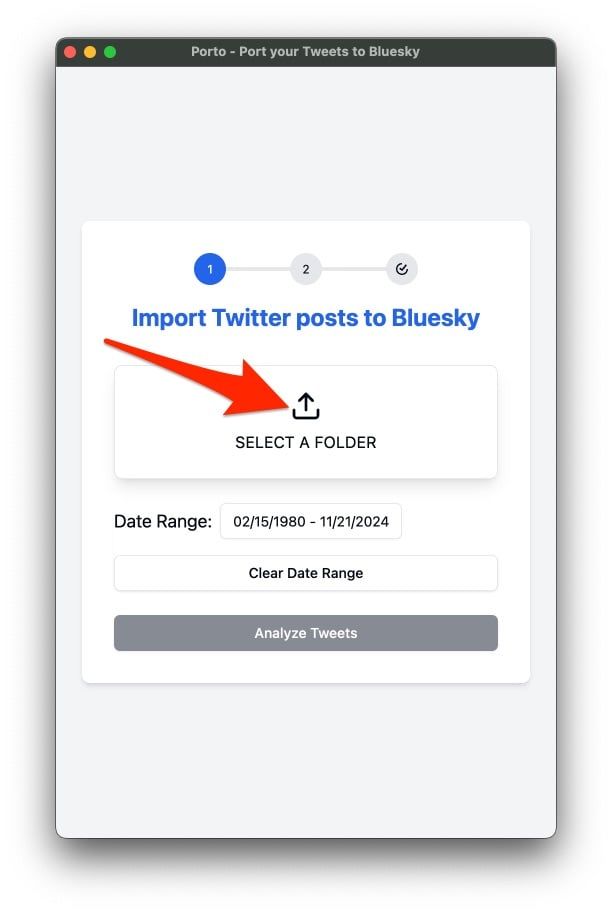

Porto will then display a pop-up indicating the number of items contained in the archive that can potentially be imported into your Bluesky account. Click on Upload to validate. Once your Twitter archive has been successfully imported into the tool, click on Analyze Tweets.
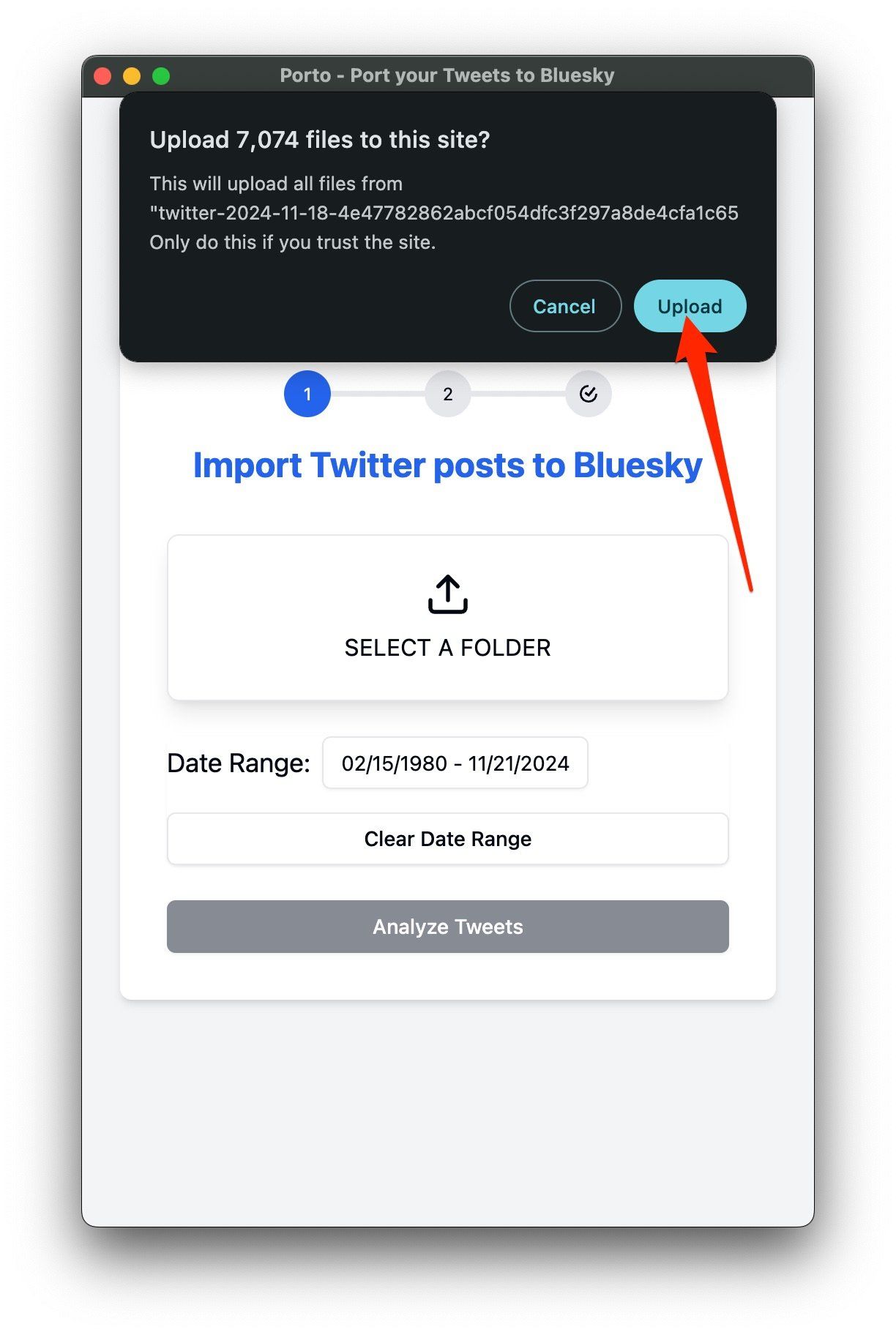
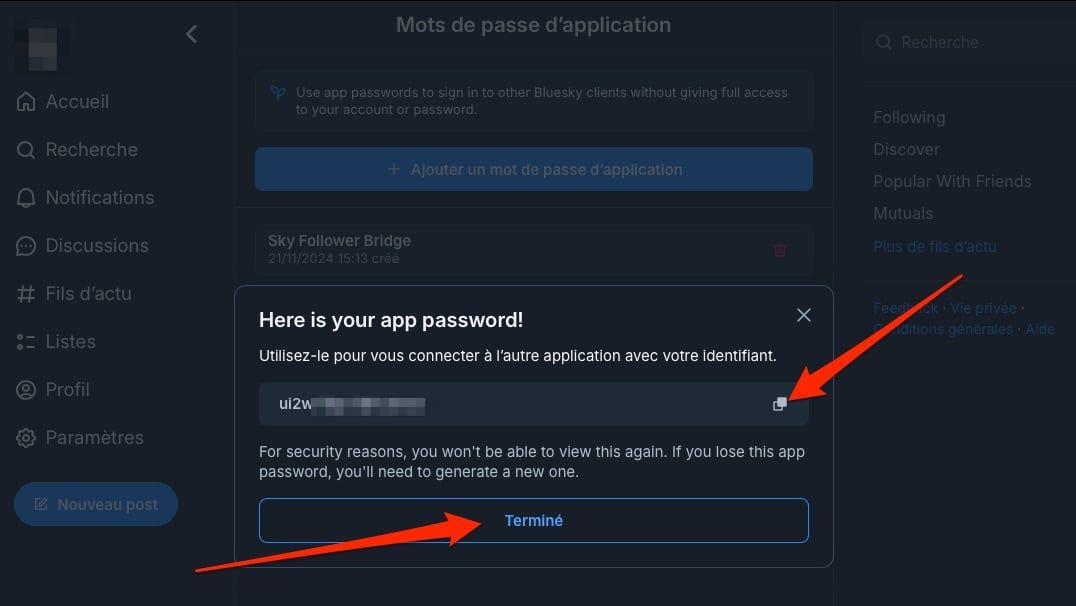
4. Import your old tweets to Bluesky
After analyzing your archive, Porto should indicate the number of elements that it is possible to import, as well as the number of excluded elements, such as Quotes, retweets or even replies, certain elements being, in fact, attached to other tweets from other users. Then click on Import to Bluesky to start importing your eligible tweets to Bluesky.
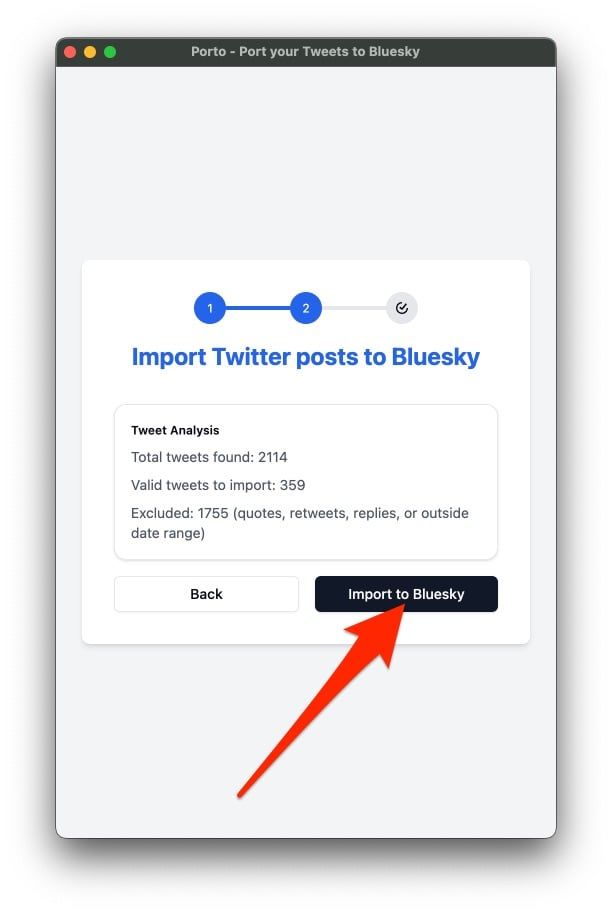
Now be patient and let the application run while all your tweets are imported into Bluesky. At the same time, you can go to your Bluesky account to check if your old tweets are added before your very first “skeet” (that's what Bluesky's “tweets” are called). Note, once your old tweets are imported, you should discover the joy of Bluesky bots which like your publications and subscribe to you after detecting certain keywords.
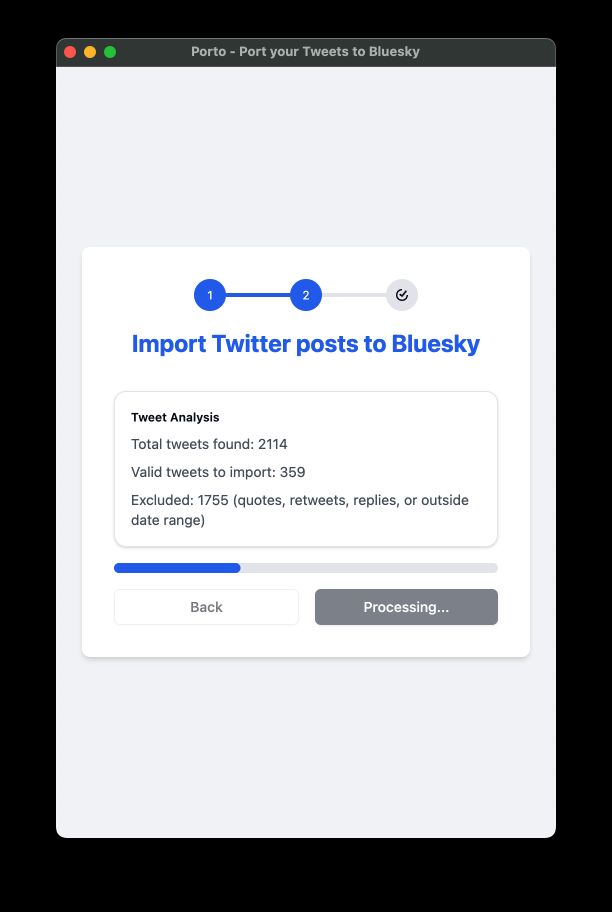
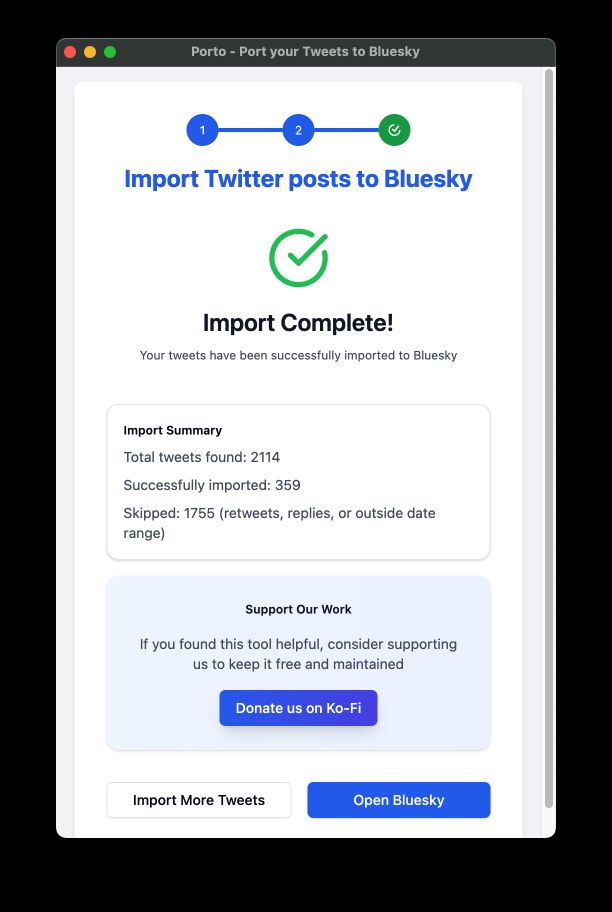
Once your tweets are imported into Bluesky, Porto should display the message Import Complete !.
Find your Twitter contacts on Bluesky
Although Bluesky allows its users to create “Starter Packs” to help other users quickly find accounts to follow (by theme for example), starting from scratch on the platform can be confusing, even discouraging. .
It seems quite difficult, in fact, to find a timeline as interesting as it once was on Twitter. Rather than manually searching for all the accounts that interest you, it is possible to use Sky Follower Bridge. This Chrome extension, downloadable from the Chrome Web Store, aims to provide the link to help you find them for you.

1. Create an app password on BlueSky
As seen previously with Porto, you will have to start by creating an application password on Bluesky. Go to your account, click Settingsthen in Privacy and securityclick App passwords.
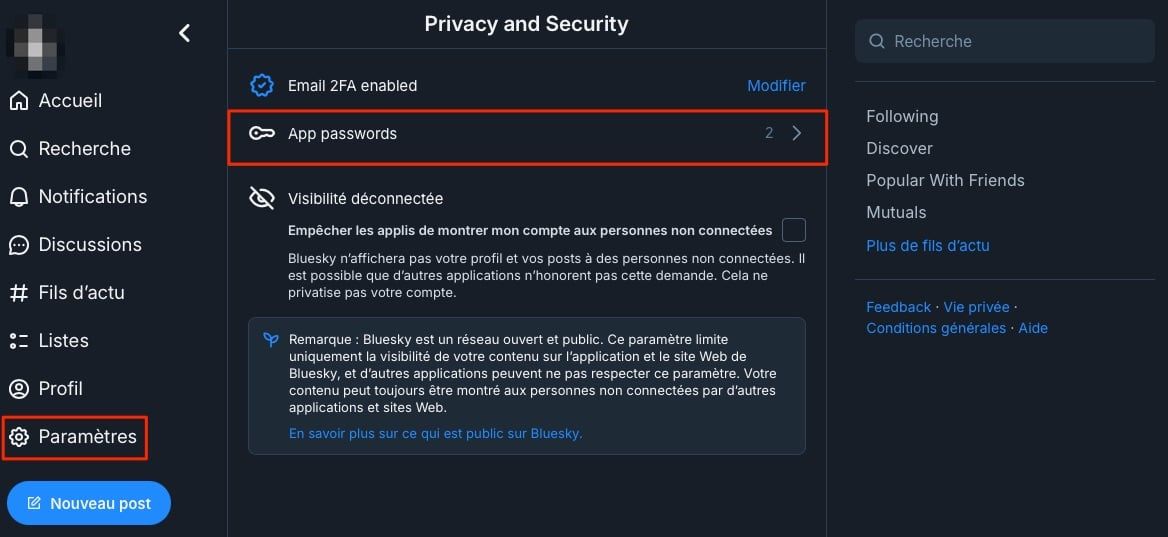
Then click on Add an app passwordenter the name of the application for which you need a dedicated code, here Sky Follower Bridgeand click Following.
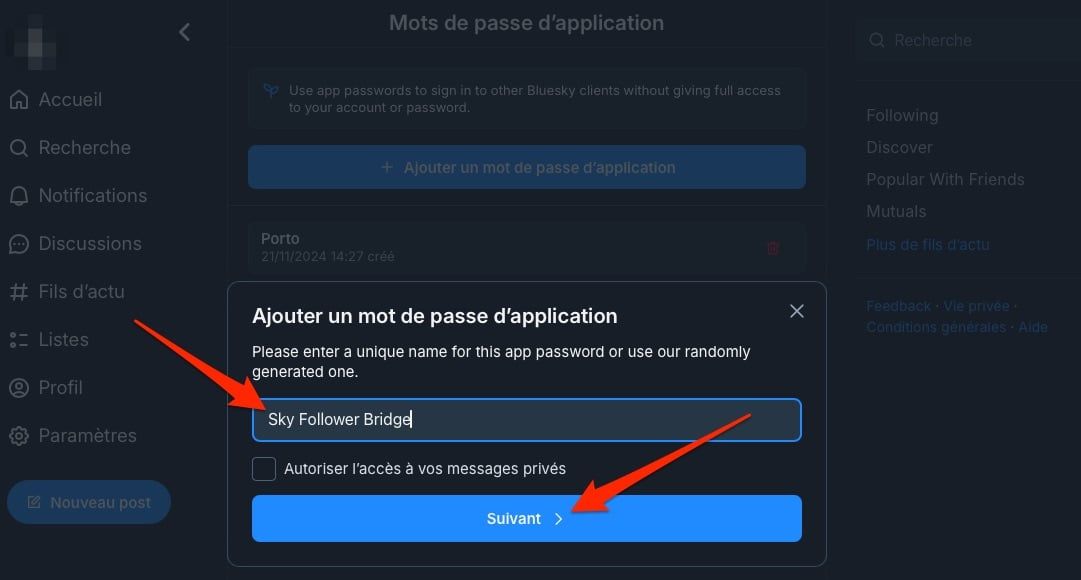
Carefully copy the password that has just been generated, as you will need it for the rest of the operation.

2. Go to your Twitter subscriptions page
Open Chrome and log in to your Twitter account. See you then on your profile then on the section dedicated to your subscriptions.
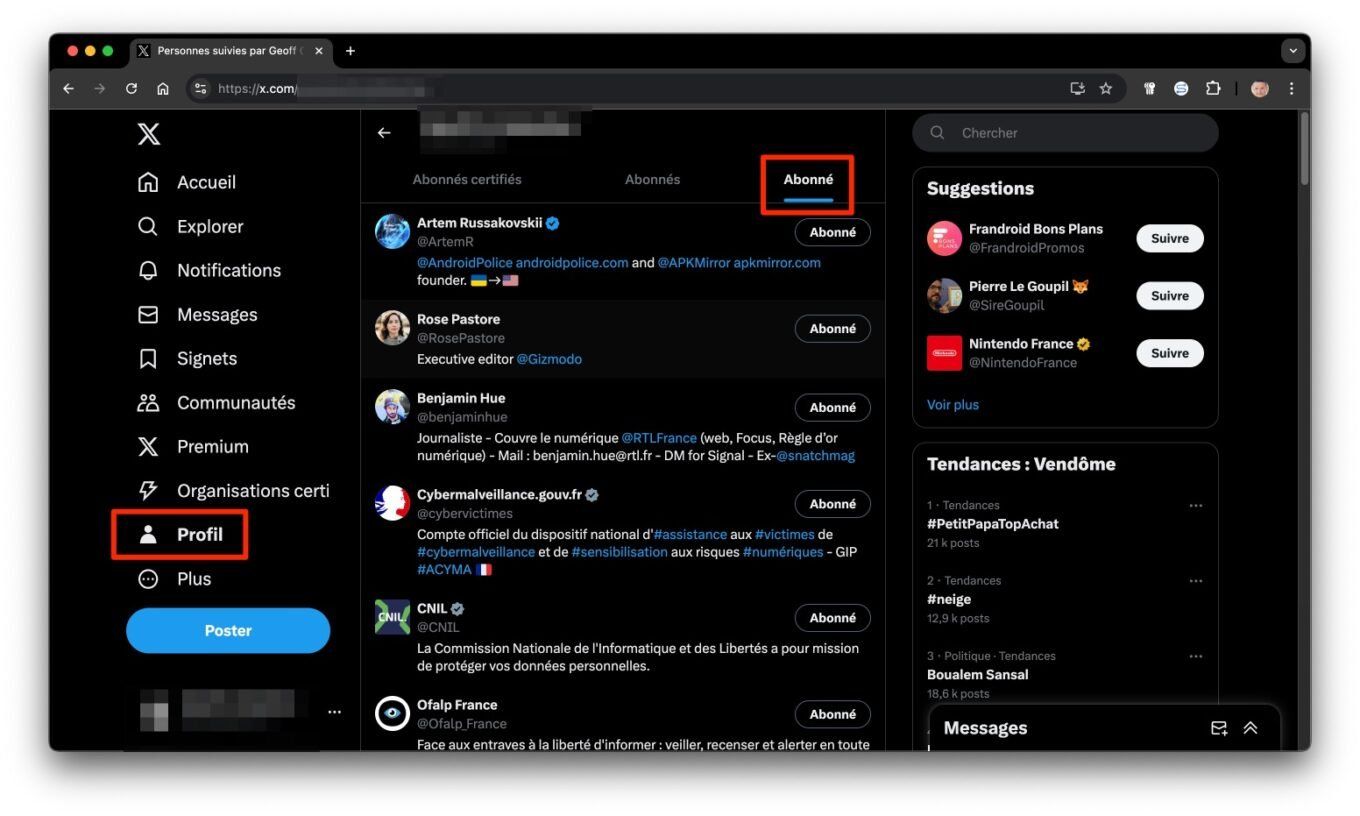
3. Connect your Bluesky account in Sky Follower Bridge
While remaining on your Twitter subscriptions page, click on the Sky Follower Bridge extension that you have just installed. Log in then to your account Bluesky using your username, and the application password that you generated just before and click on the button Find Bluesky Users.
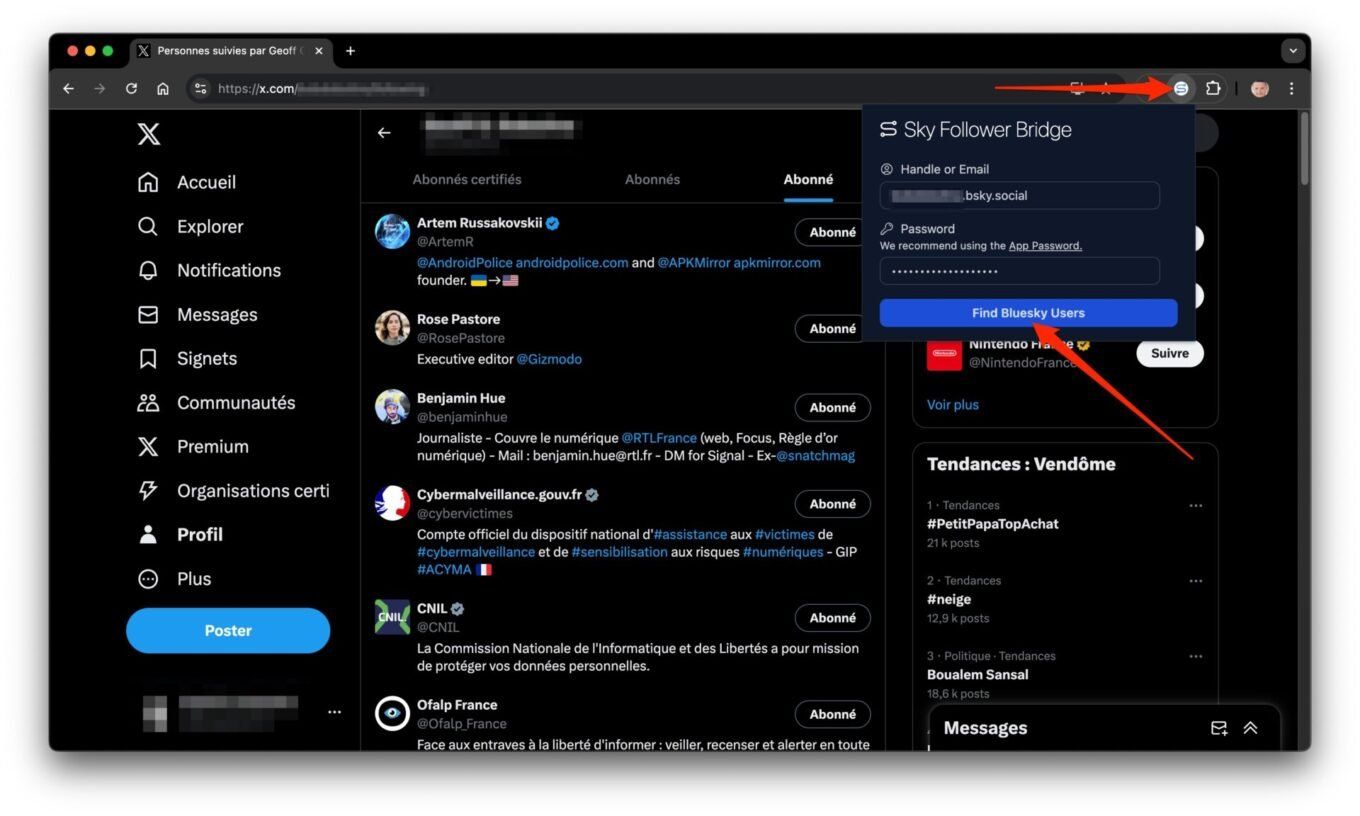
Wait a few moments while Sky Follower Bridge analyzes the list of accounts you follow on Twitter to search for associated Bluesky accounts. Depending on the number of accounts you follow on Twitter, this analysis may take more or less time.
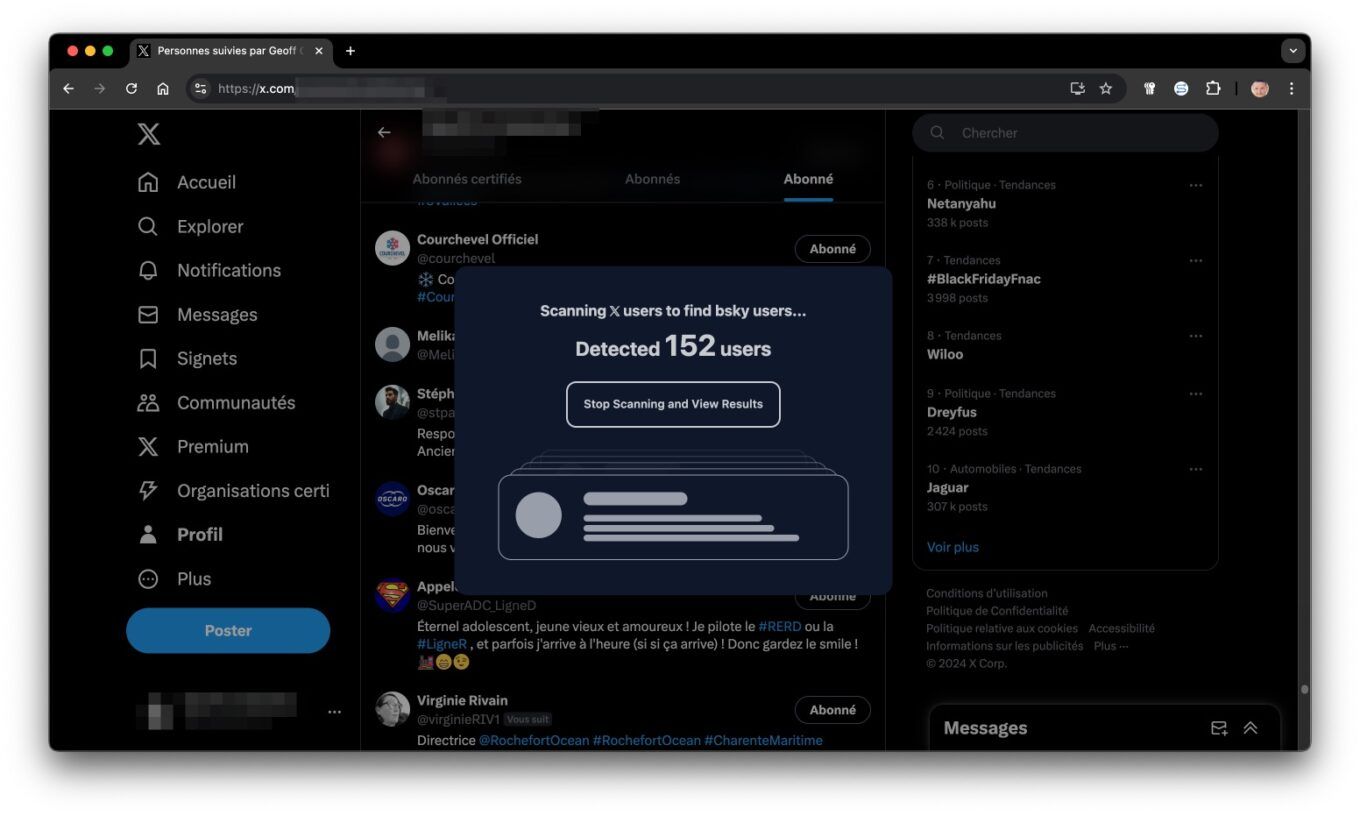
Once the detection is complete, Sky Follower Bridge will tell you the number of accounts present on Bluesky. Then click on View Detected Users.
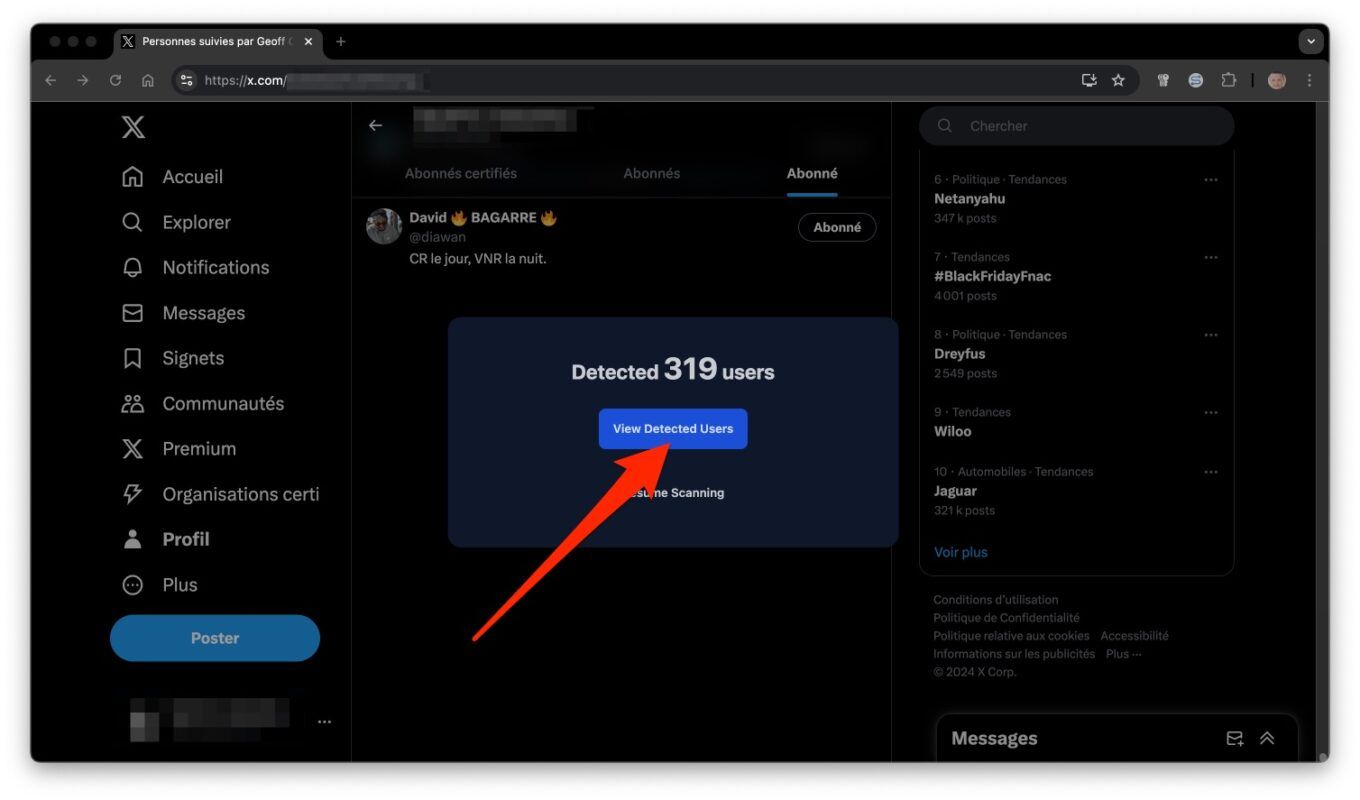
4. Subscribe on Bluesky to the accounts you follow on Twitter
The following window should show you the complete list of Twitter accounts that you follow and which are also present on Bluesky.
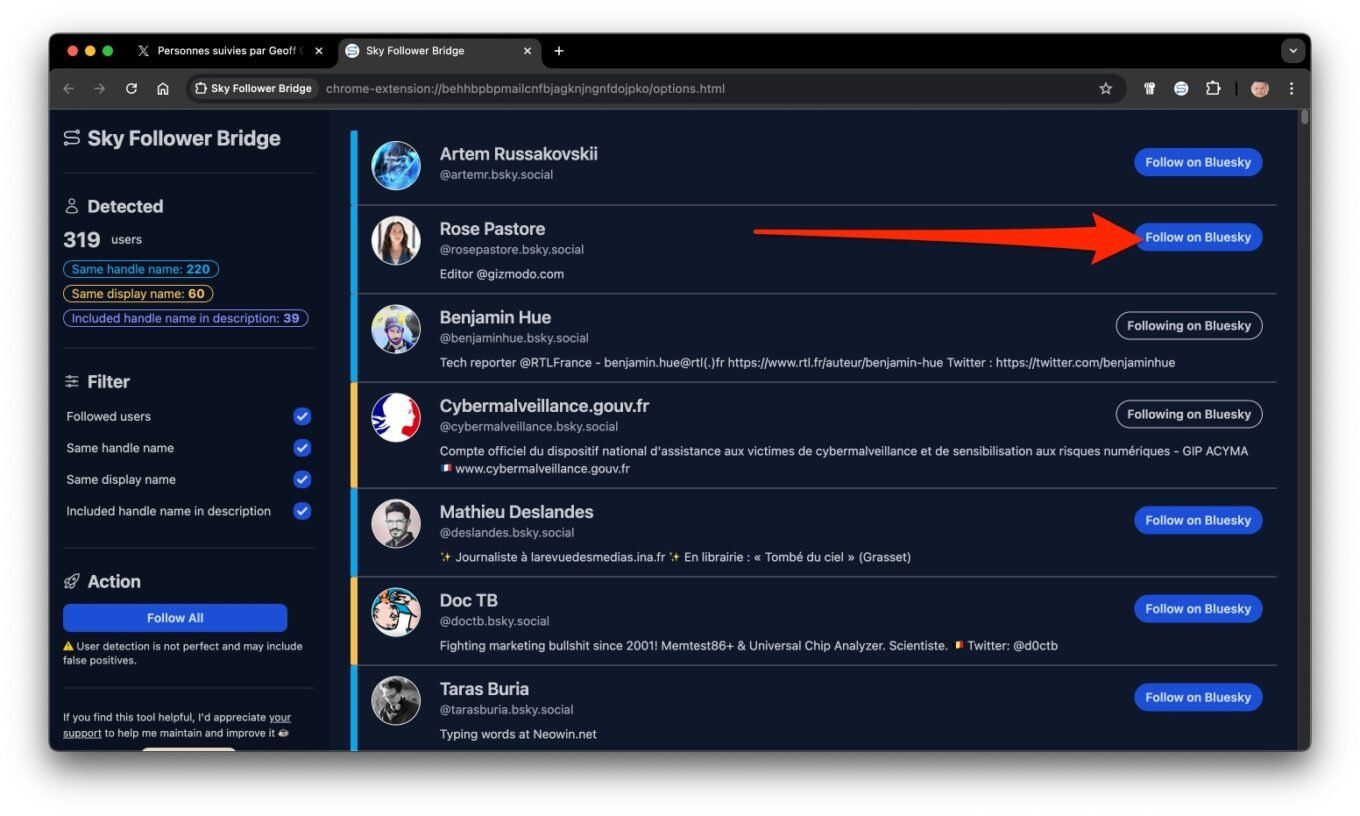
You will then just have to review them, and click on the Follow on Bluesky button to subscribe to their account on the platform.
???? To not miss any news from 01net, follow us on Google News and WhatsApp.