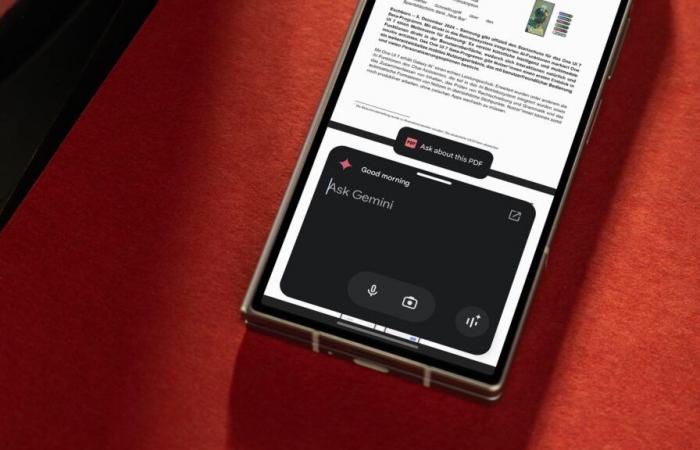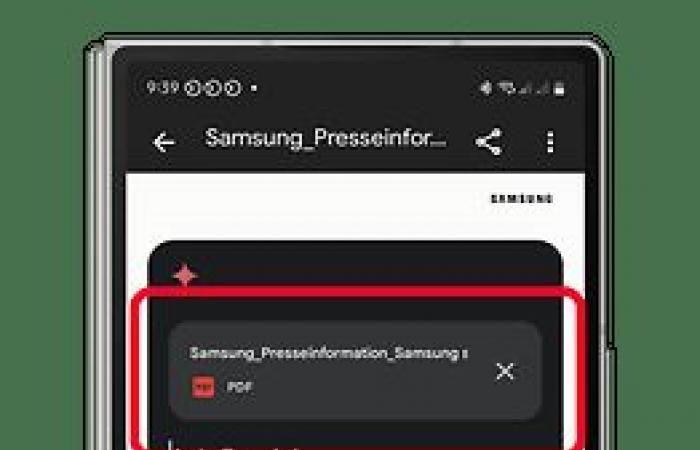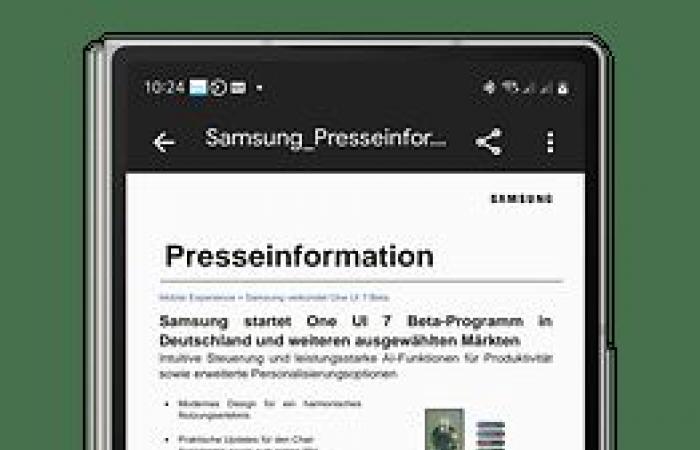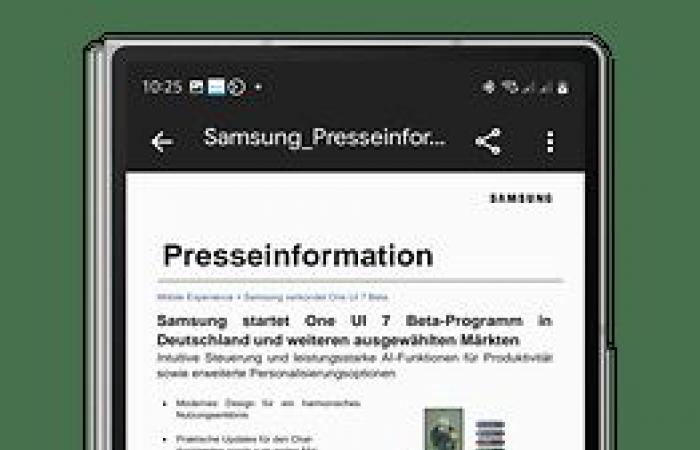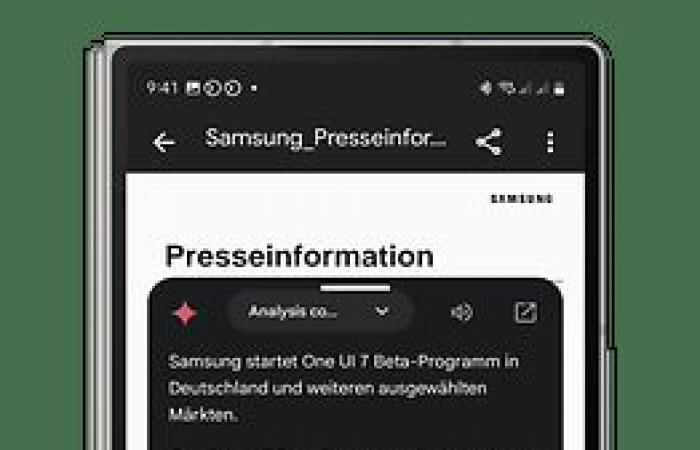Designed to make it easier to search PDF files, the “Ask about this PDF” adds to the screen recognition and many other features of Gemini, which has become the default AI assistant on Android. In this article, learn how to use the new feature.
What is Gemini’s “Ask about this PDF” feature?
“Ask about this PDF” feature coming soon to all users
Originally previewed last year as part of Gemini’s contextual features, this feature echoes “Ask About This Screen,” which appears when launching the assistant. It was recently introduced in the latest beta version of the Google app and is expected to roll out publicly shortly.
At this time, “Ask about this PDF” is exclusively available to Gemini Advanced subscribers or users with a higher tier subscription. It works when viewing PDF documents through Google’s Files app, with support coming soon for Google Drive, Google Chrome, and other PDF-enabled apps.
In terms of compatibility, this functionality adapts to both native PDFs and scanned PDFs, whether they contain text, images or several languages, thus offering great versatility of use.
How to use Gemini’s “Ask about this PDF” feature?
If you’re using the latest version of the Google app and have a Gemini Advanced subscription, you can enable the “Ask about this PDF” feature through the Files app. Here’s how to do it:
- Open a PDF file in the Files app.
- You can also launch the Files app and search for a document.
- Call Gemini Assistant.
- Press Ask about this PDF.
- Wait for the file to download.
- Once the download is complete, enter or speak your question or command.
- Hit the send button to receive your response.

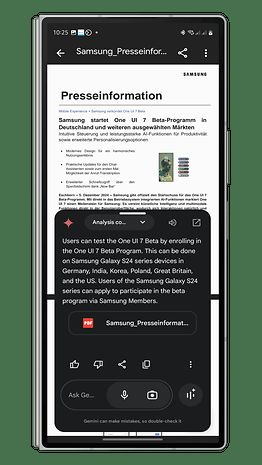
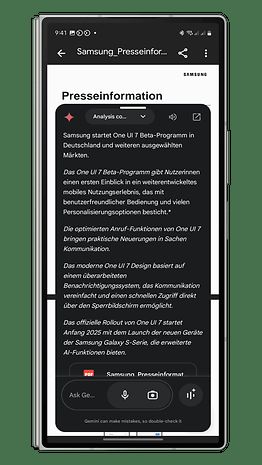
Ask specific questions using the “Ask about this PDF” feature
With this feature, you can ask follow-up questions, and Gemini will craft answers based on the content or context of the PDF. If the file cannot extract information, Gemini will search the Internet for answers, excluding the content of the PDF itself.
Please note that if you reject the “Ask about this PDF” function, you will have to restart the process by pressing the button again and waiting for the file to reload.
The benefits of “Ask about this PDF”
One of the best things about the Ask about this PDF feature is its ability to provide answers in the language of your device, regardless of the language used in the PDF. It is also possible to manually set the output language, making it ideal for multilingual users.
This feature excels when it comes to finding and highlighting specific elements or sections in long, text-heavy PDFs, making complex documents spanning multiple pages simpler to navigate.
How do you plan to use Gemini’s Ask About This PDF feature? What is your opinion on Gemin AI?
To go further, find out how to use a WhatsApp account on multiple devices at the same time. Also discover how to activate this gesture to manage messages with emojis.