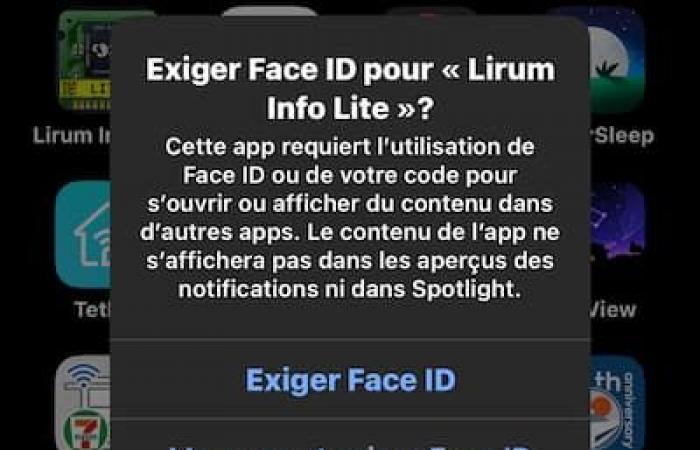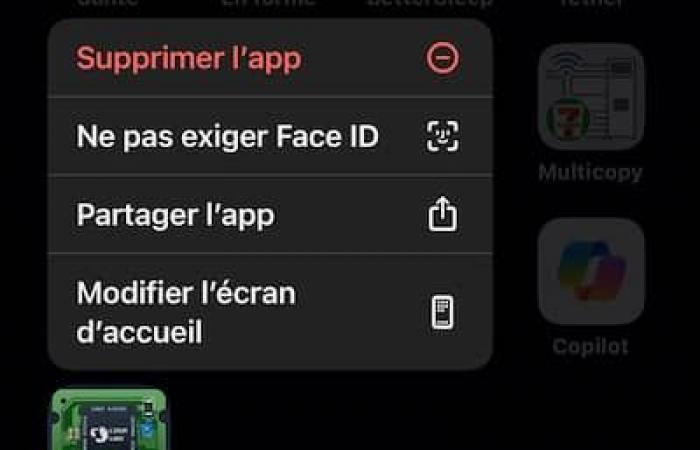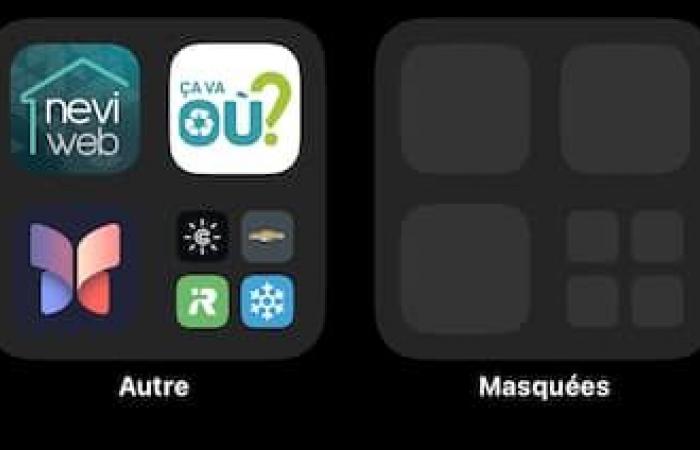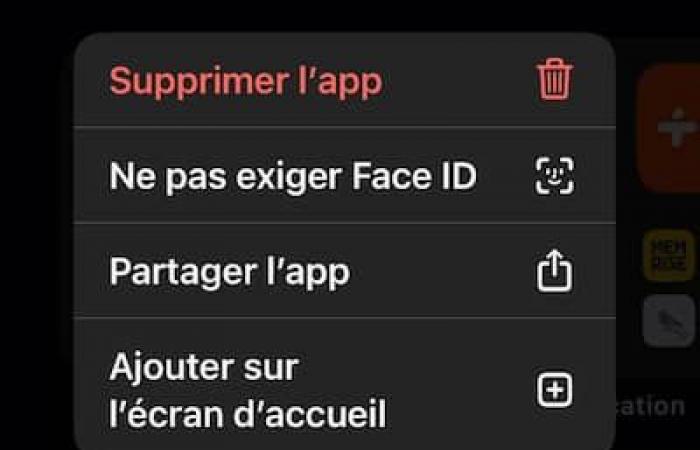With this new iOS 18 app lock and hide feature, you can hand your iPhone over to someone, repair service or otherwise, knowing that no one will be able to open your banking or sensitive apps.
Only you can access locked and hidden apps by Face ID unlock.
How does it work, how to reopen an application that has become invisible?
You must first understand that the masking function is an extension of the locking function. You must first lock an app and then hide it.
Method
While most apps can be locked and hidden, Apple’s in-house apps are excluded, except for the new “Passwords” app which is lockable.
Interested ? Try your hand with an unimportant application, there are probably some in your phone and the operation is without risk.
To demonstrate the procedure, I chose the “Lirum Info Lite” app on my iPhone running iOS 18, Apple’s most recent mobile system launched with great fanfare last September.
To lock and hide an application, you must first press it until the context menu appears. When it appears, there’s usually an option called “Require Face ID.”
Apple iOS 18 – screenshot
“Tapping Require Face ID” will bring up a new menu where you will have to choose between “Require Face ID” again to lock the app or “Hide and require Face ID” to lock and hide it.
Apple iOS 18 – screenshot
With the first option, “Require Face ID”, you will not see any difference on the app icon on the home screen which will instantly open with Face ID.
“Tapping Hide and require Face ID” will bring up a full confirmation window which indicates that the app will be hidden from the home screen and that no notifications or alerts will be issued to you from there. Confirm by tapping “Hide app”.
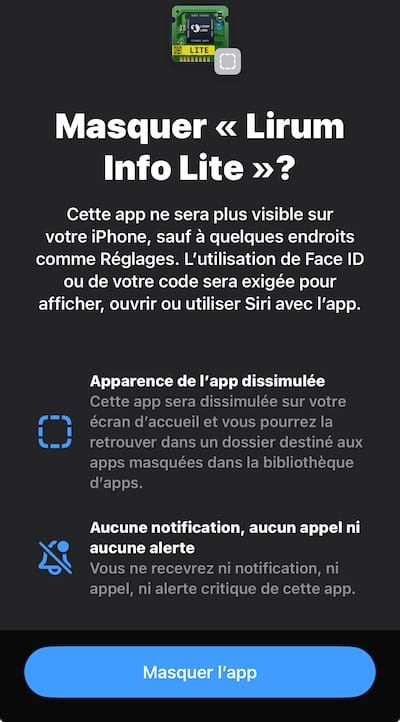
Apple iOS 18 – screenshot
Suddenly, the app disappears from the screen. As indicated, this will still be visible in certain places in the “Settings” app.
To no longer require unlocking by Face ID, do a long press on the locked app and choose the eponymous option.
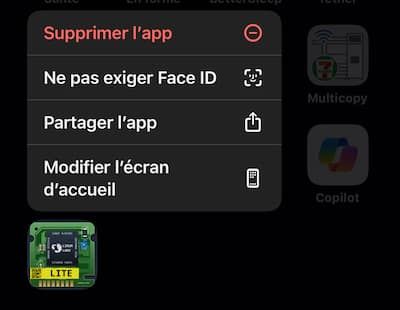
Apple iOS 18 – screenshot
Where and how to find a hidden app?
To find hidden applications, you must swipe the home screen to the last window to the right, in the App Library.
Swipe all the way down to discover the “Hidden” folder, also locked by Face ID.

Apple iOS 18 – screenshot
Tapping the “Hidden” folder will trigger Face ID to open it. Tap the hidden app to use it normally. When you’re done and exit the app, it stays in the hidden folder and becomes invisible again.
iOS 18 still allows you to remove the app from the “Hidden” folder and put it back on the home screen in an available location, and not where it was before it was hidden. Long press on the app to select “Add to home screen”.
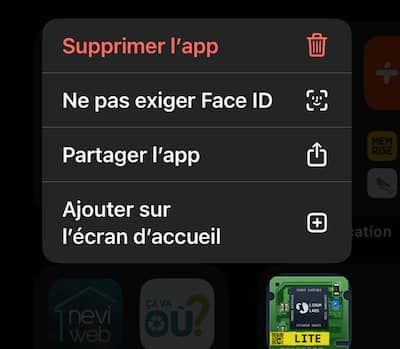
Apple iOS 18 – screenshot
Conclusion
So no one can see that you have a “Hidden” folder and deduce that you are hiding something. So act innocent when someone asks you what this file is. And make sure you’re not looking at the screen when they try to show it to you.
My five banking apps are now locked and many others deserve the same protection.