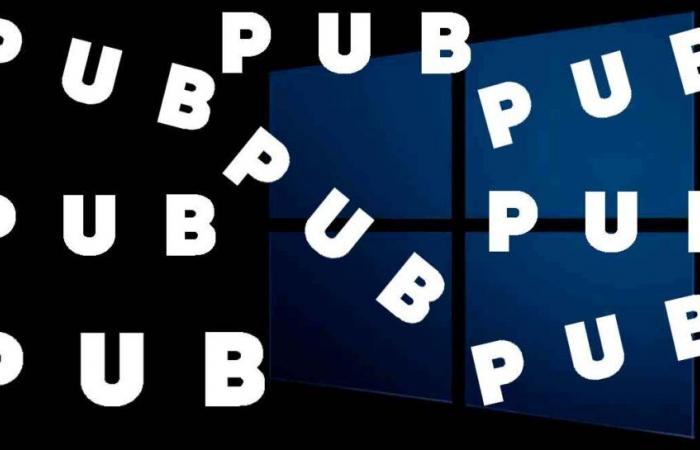With Windows 11, Microsoft has strengthened the integration of advertising into its operating system. Office spaces are used to promote products and services, including Bing AI, Xbox controllers and games.
Fortunately, there are ways to limit this intrusion, although not all ads can be completely disabled.
Disable ads via settings
Windows offers native options to reduce certain suggestions and ads. Here is the procedure:
- Go to settings: tap
WIN+Ithen head to System > Notifications. - Scroll down to the Additional Settings entry at the bottom of the page.
- Disable the following options:
- Get tips and suggestions when using Windows
- Show Windows welcome experience after updates and at login
- Suggest ways to get the most out of Windows and finish setting up this device
- Restart your computer to apply the changes.
These actions reduce some of the ads, but some, such as those present in the Lock Screen, the Microsoft Store, the Settings Page or even File Explorer may persist.
Use a third-party tool: Winaero Tweaker
For a more complete solution, the free application Winaero Tweaker allows you to disable advertisements more thoroughly:
- Download Winaero Tweaker on its official website. You can choose between a standard installation or a portable version.
- Once launched, find the “Behavior” section in the sidebar, then select Ads and Unwanted Apps.
- Enable Disable Ads in Windows and disable all other options on the page to optimize settings.
- Restart your PC.
This tool helps block many forms of advertising that native settings don’t cover, providing a smoother and less intrusive user experience.
Despite these adjustments, it cannot be ruled out that Microsoft will continue to add advertising in new spaces. However, the community regularly offers tools and tips to counter these additions, thus offering solutions to try to maintain a clean interface.
Follow Us