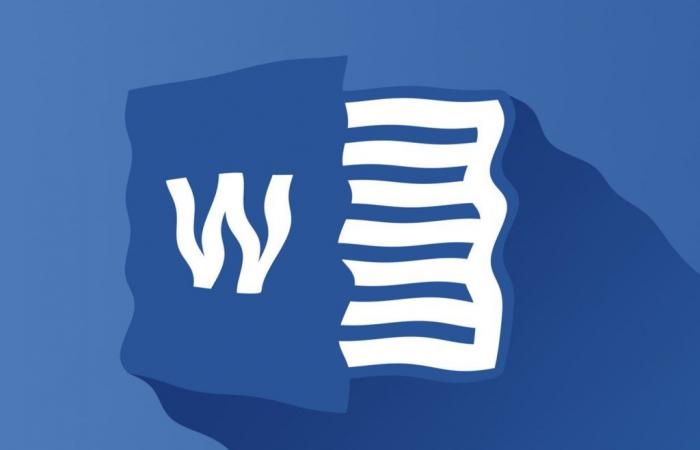For several days, Word had been affected by a curious bug: Microsoft’s famous word processor was deleting saved files after closing it. Fortunately, Microsoft quickly recognized and corrected the problem.
Many Word users had recently reported a strange bug, with potentially very damaging consequences. Microsoft’s famous word processor completely deleted certain files after closing the application, even when they were saved.
A curious and unexplained behavior, the exact causes of which were not very clear. First, Microsoft officially recognized the problem, identified certain factors causing it and made some recommendations to avoid it. And since that day, the company has announced that it has completely resolved this bug and deployed the fix to all users.
Word bug: files with a # in their name or an uppercase extension removed
According to a bug report from October 3, 2024 published on the Microsoft support site, several Word users saw their documents disappear from their computer after closing the application, even though they had saved their work. The issue appeared to affect version 2409 of Word for Microsoft 365, but could also occur on the non-subscription version of the word processor.
In detail, it was the files which contained the “#” character in their name, or whose extension was written in capital letters (.DOCX or .RTF instead of .docx or .rtf) which were deleted. More precisely, the bug occurred when the user closed Word with work in progress and not saved: in this case and for security reasons, the application then offers to save the document before closing.
Unfortunately, even if the user accepted the saving offered by Word, the file then disappeared from the computer, even if it was an already existing document. A particularly painful problem therefore, even downright detrimental if the file thus deleted was an important work document. Fortunately, there was an easy way to recover deleted files and a solution to prevent the bug from occurring.
Word bug: recover deleted files and avoid losing new ones
For users who unfortunately faced this problem and had their documents deleted, all was not lost. Indeed, the files deleted by the bug were in reality simply moved to the Windows Recycle Bin, so it was possible to quickly restore them to their original location from File Explorer… if the Recycle Bin had not been emptied in the meantime, of course.
Before the precise identification of the root cause of this bug and the publication of the definitive fix, the company nevertheless proposed two solutions to prevent the problem from occurring. First, manually save the files before closing Word, by clicking floppy disk icon or using the keyboard shortcut Ctrl+S. Tests carried out by Microsoft seemed to show that the bug did not occur in this scenario.
Next, the company advised enabling the “Do not show Backstage when opening or saving files with keyboard shortcuts” option in Word. This can be found in the menu Files > Options > Saving of the application. Enabling this setting, once again, prevented the bug from triggering and deleting files after closing Word, even if they contained a “#” in their name or an uppercase extension.
However, all this is now history, even if getting into the habit of manually saving your work using the keyboard shortcut Ctrl+S remains a good recommendation. Since this Thursday, October 10, 2024, Microsoft has in fact officially announced (in the incident report cited above) that the problem is completely resolved and that the fix is completely deployed to all users. For those who are still experiencing the bug, the company advises completely closing all open Office software, before re-opening Word, to ensure the correct application of the patch.