Tired of wasting hours configuring Windows after each reinstallation? Tired of endlessly clicking “Next” while your coffee gets cold? Today I will introduce to you UnattendedWinstalla great solution that will transform your painful Windows installations into a completely automated experience.
Yes, when we work in IT, reinstalling Windows is part of our daily life. It's like brushing your teeth: it's boring but necessary. The problem is that a classic installation requires constant attention: choice of language, version, confidentiality settings… Not to mention the post-installation setup can take hours.
Fortunately, Microsoft has thought of us by integrating an answer file system directly into Windows. UnattendedWinstall intelligently uses this functionality to make our lives easier.
The principle is simple… you create an XML file that contains all of your installation and configuration preferences. Then you add it to your Windows installation media, and voila! No need to stay in front of your screen during installation.
But the real magic of UnattendedWinstall is that it offers already prepared and optimized response files. Let's see together how to use it.
- Download the file
autounattend.xmlfrom the UnattendedWinstall project - Create a bootable USB drive with the official Windows ISO (via Rufus or Ventoy)
- Copy the file
autounattend.xmlat the root of your USB stick
The response file can be edited with any text editor. The settings are well documented and allow you to control:
- The choice of Windows version (Pro, Home…)
- Network configuration
- Privacy settings
- Removing pre-installed apps
- And much more!
The tool thus allows you to:
- Bypass Windows 11 prerequisites : No more fiddling with installing W11 on non-compatible machines
- Choose edition : Install the version you want (Pro is no longer required)
- Optimize performance : Activation of Ultimate Performance mode
- Configure security : Setting up Windows Defender and UAC
- Remove preinstalled apps (except Edge, Notepad and Calculator)
- Disable Copilot and telemetry functions
- Configure and optimize Windows registry
- Restrict Windows Updates to Security Patches
UnattendedWinstall also provides a PowerShell script (UWScript.ps1) to reapply optimizations after an update or apply them to an existing installation:
Set-ExecutionPolicy Unrestricted irm "https://github.com/memstechtips/WIMUtil/raw/main/src/WIMUtil.ps1" | iex To simplify the process even further, on WIMU thus offers a guided interface for:
Select or download the Windows ISO, automatically integrate the response file, then add your machine's drivers. You can then create a new custom ISO and prepare a bootable USB key. Then, systematically test your configuration in a virtual machine before using it in production. Also keep a copy of your custom response file, and if you need to, use Ventoy to manage multiple ISOs on a single USB drive. Also, remember to prepare your network drivers before installation to avoid connectivity issues.
Now, if you encounter any problems after installation:
- Check the installation logs
- Use
UWScript.ps1to reapply the settings - Check out the documentation on GitHub
- Join the project’s Discord community
Thanks to UnattendedWinstall, you will be able to transform a painful task into something completely automated and repeatable. No more wasting hours on repetitive clicks!
Check out UnattendedWinstall on GitHub
Thanks to Lorenper for sharing!